costing template
tutorial and demo
introduction to the costing template module
watch
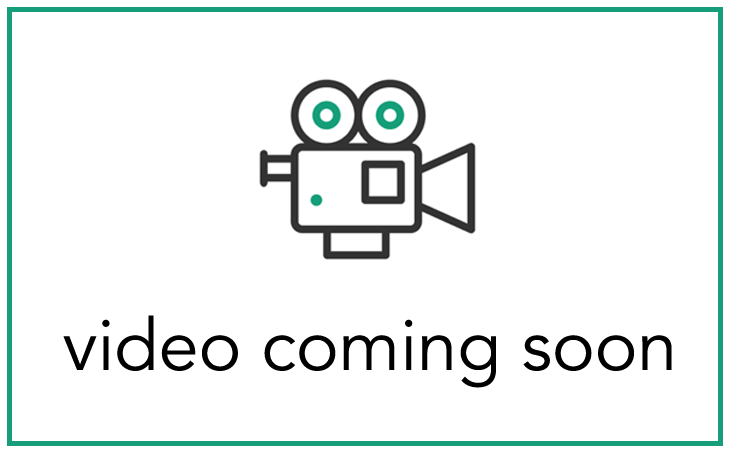
read
navigating to the costing templates
To access the costing templates section, tap Libraries/Groups/Templates on the top menu bar, and then locate the costing templates tab and tap to enter.
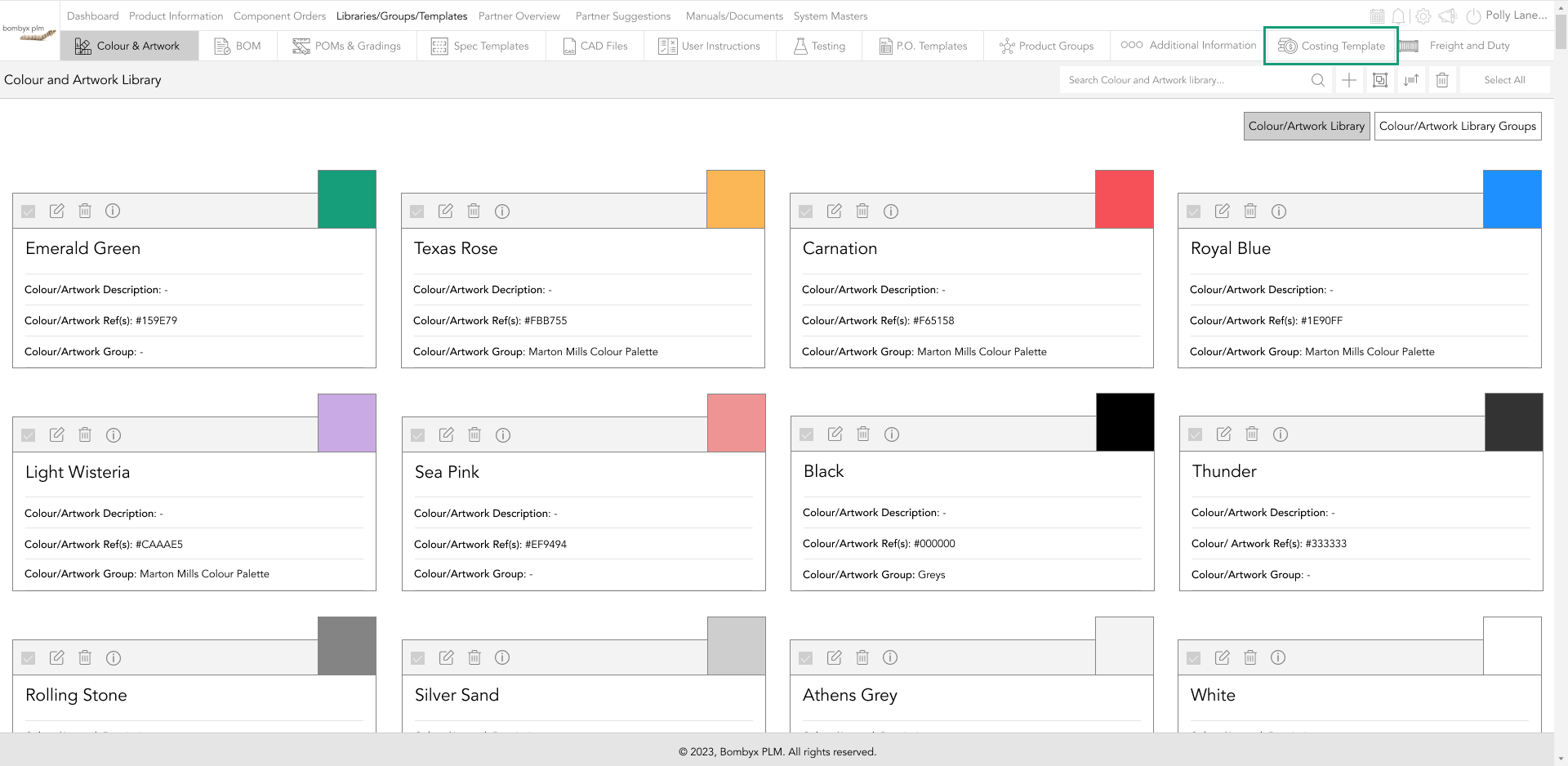
creating a costing template
To create a new template for costing, tap the plus icon...
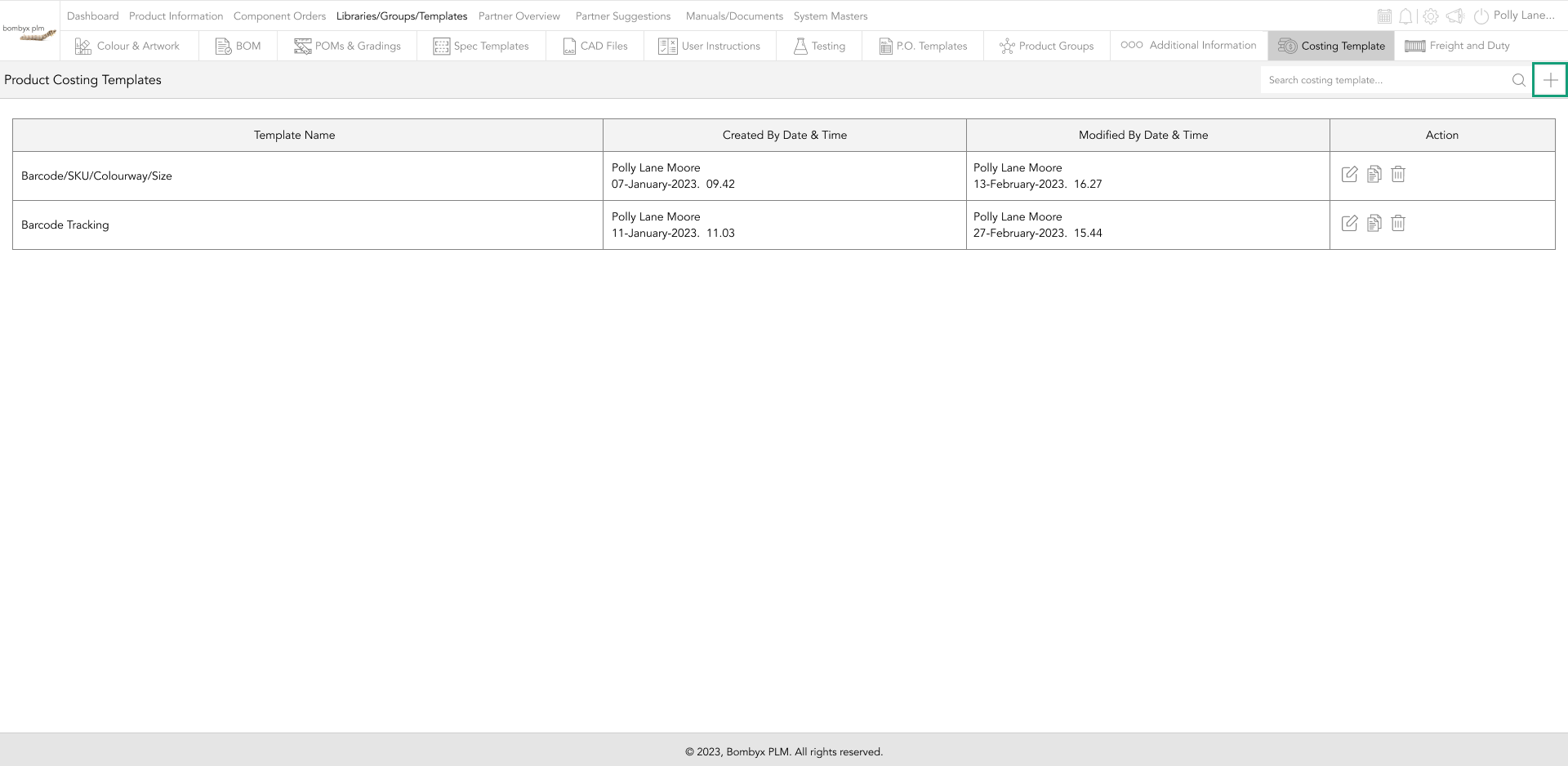
This will prompt a popup where you will enter the template name and VAT.
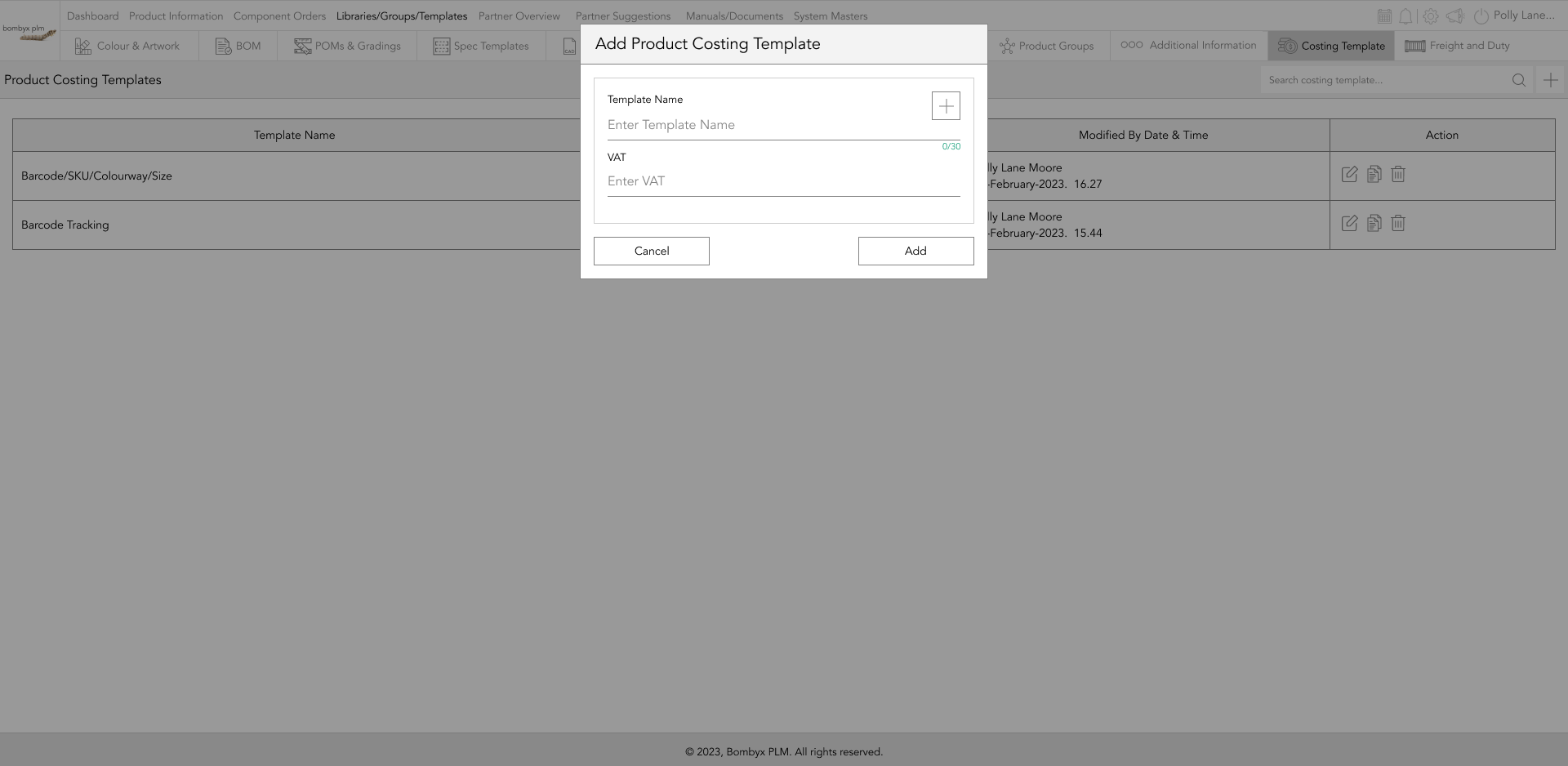
Tapping the plus icon on the popup will allow you to create a second template.
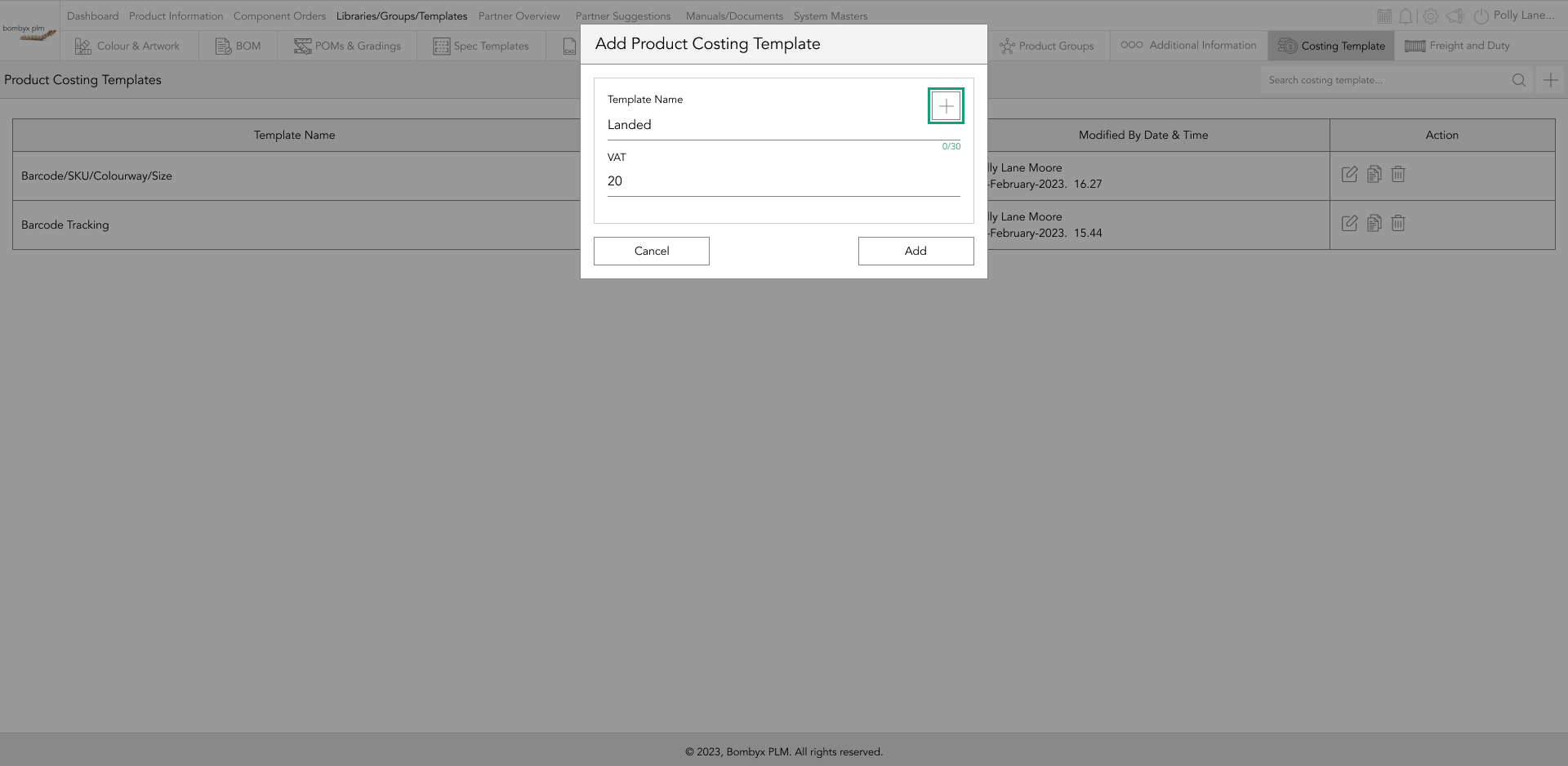
editing costing templates
To edit/update a template, tap the edit icon at the end of the row of the selected template. This will take you inside the template, to add, edit, and delete columns.
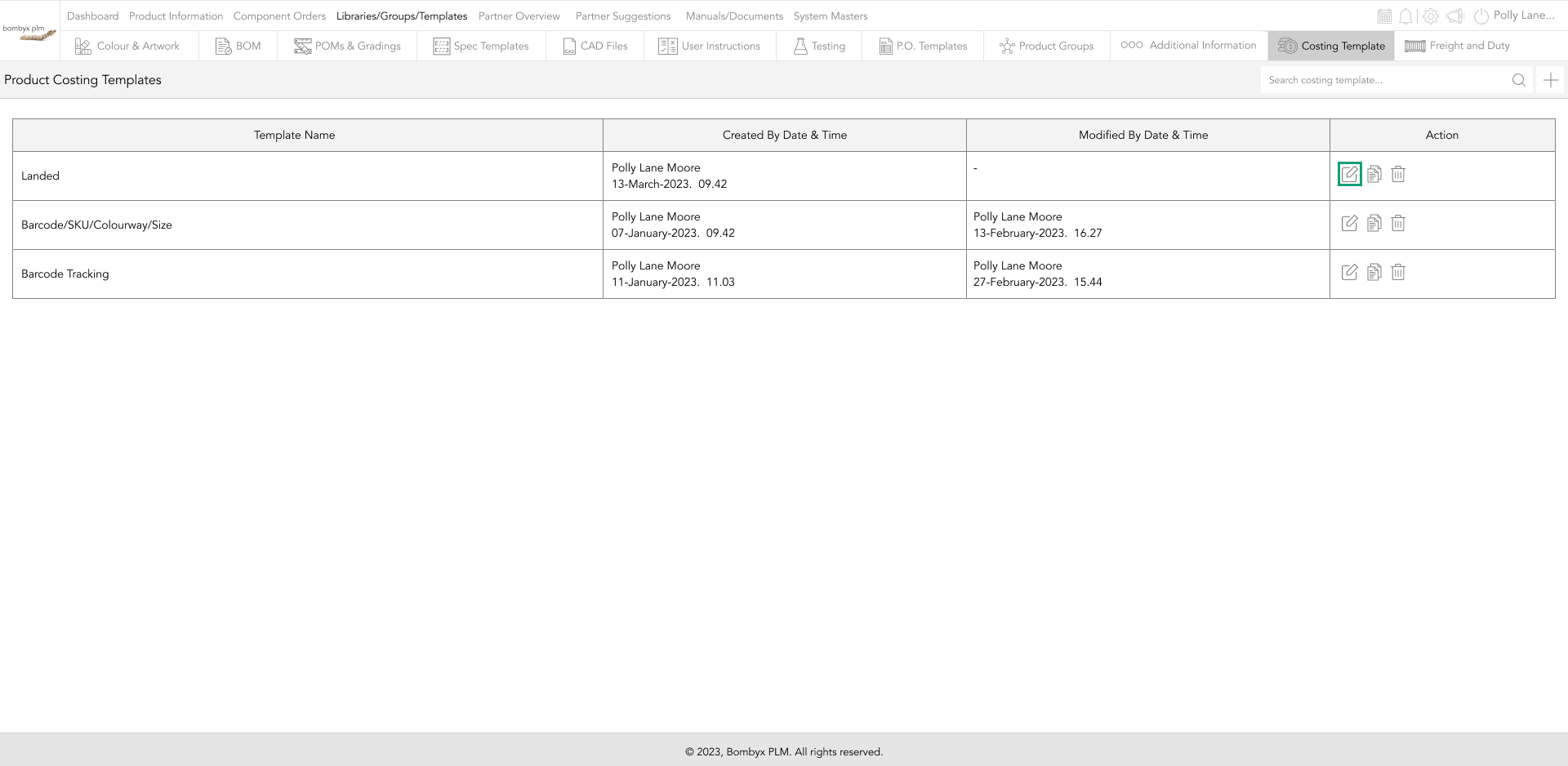
duplicating templates
To duplicate the template, tap the duplicate icon. This will create a copy of the template in the table.
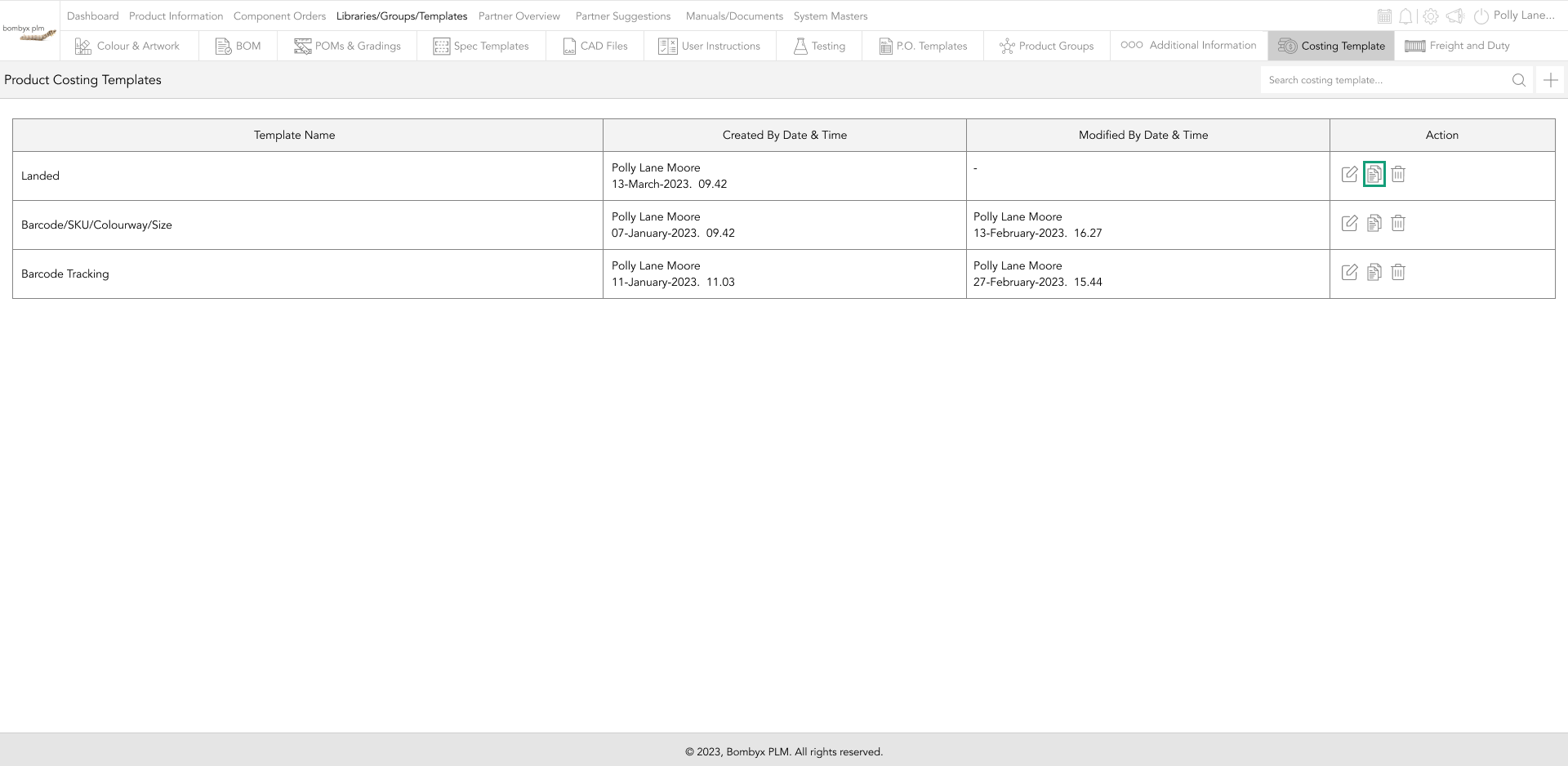
delete costing templates
To delete a template tap the bin icon, this will remove the template from product costing.
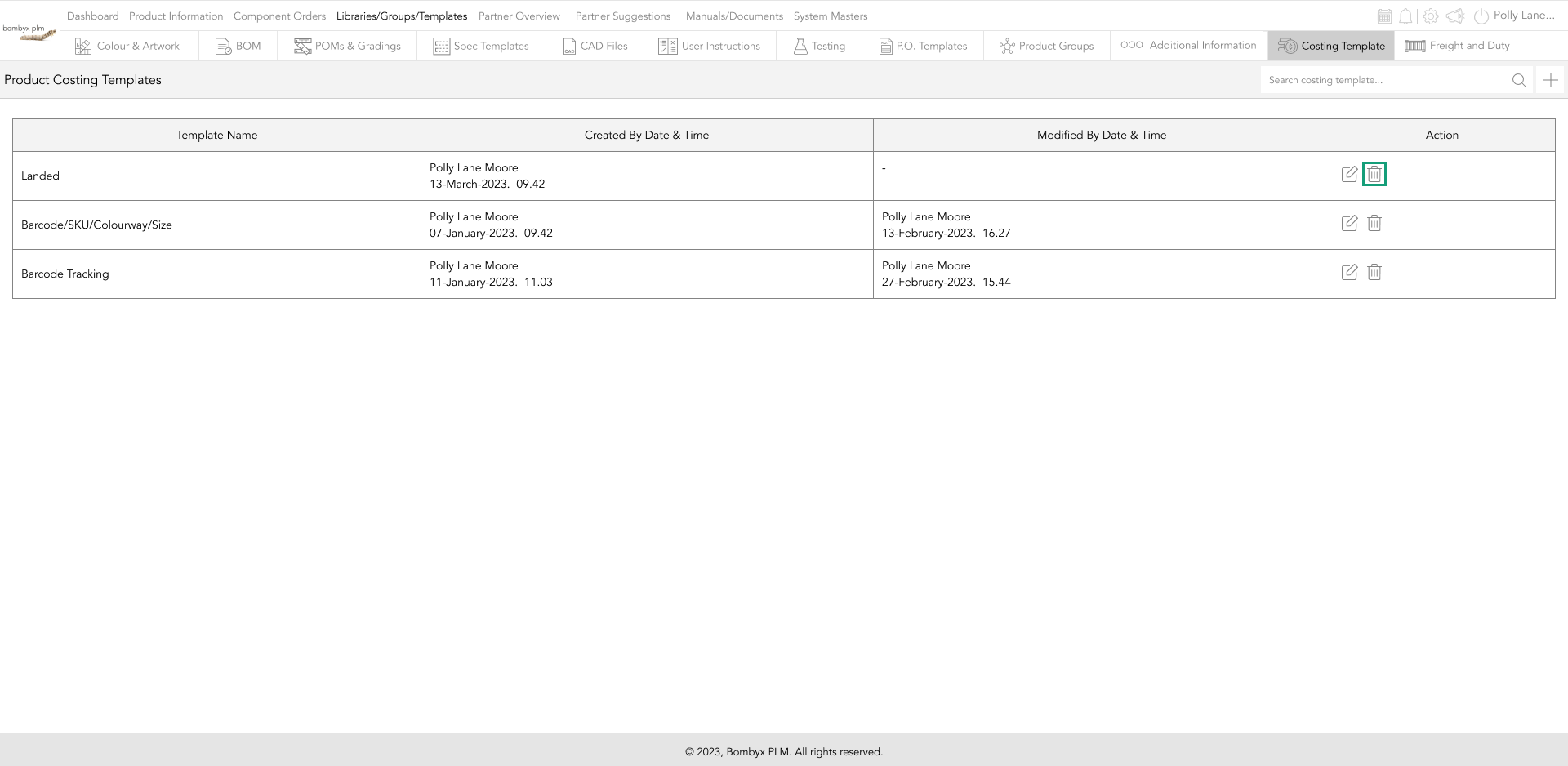
A popup will appear, asking if you are sure you want to delete the selected template, continue tap yes, or to cancel tap the no button.
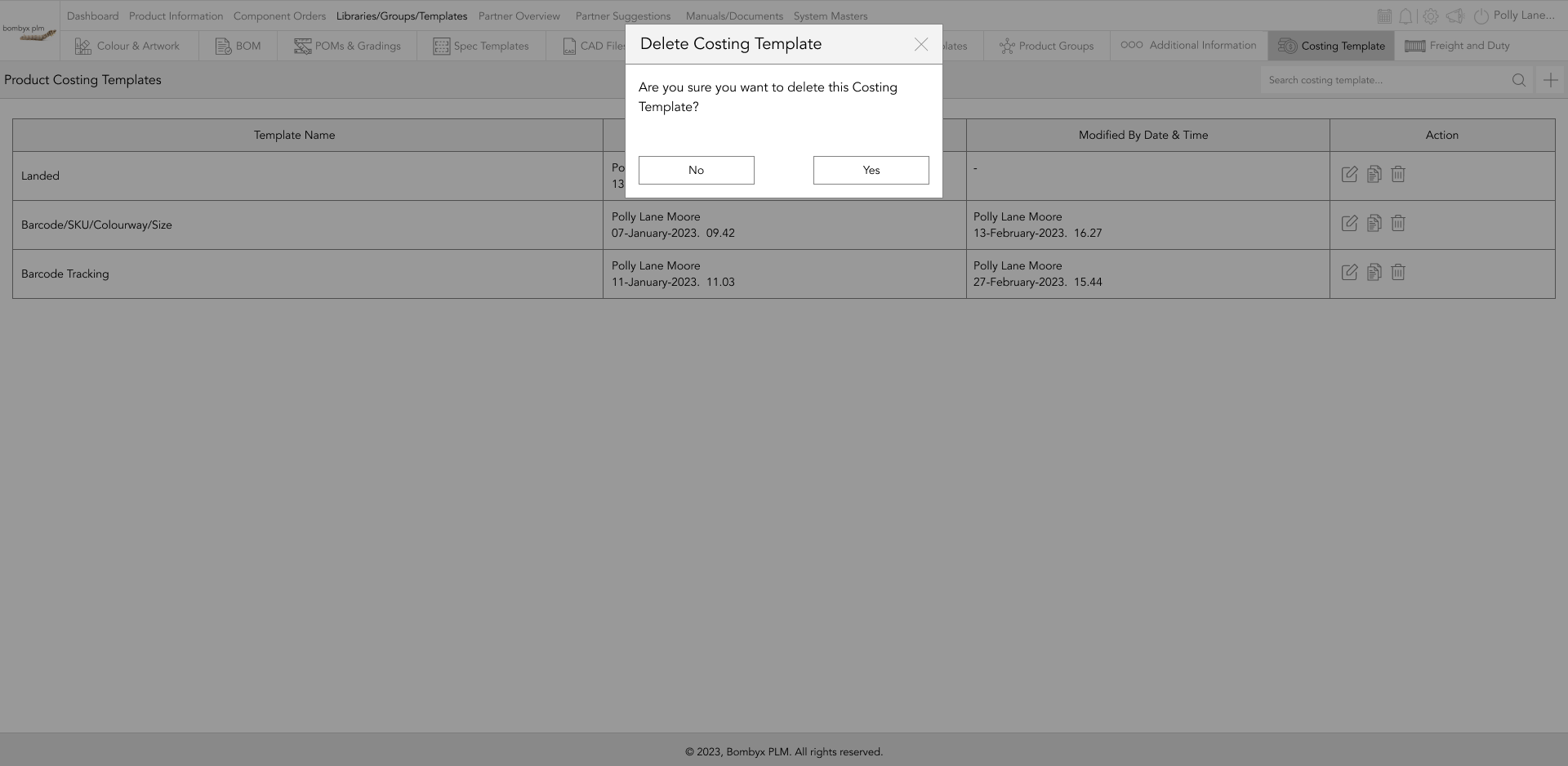
additional columns
Tapping the plus icon will allow you to add customisable columns to the template table, you will need to enter a title for the column, and you can add multiple columns by clicking on the plus icon.
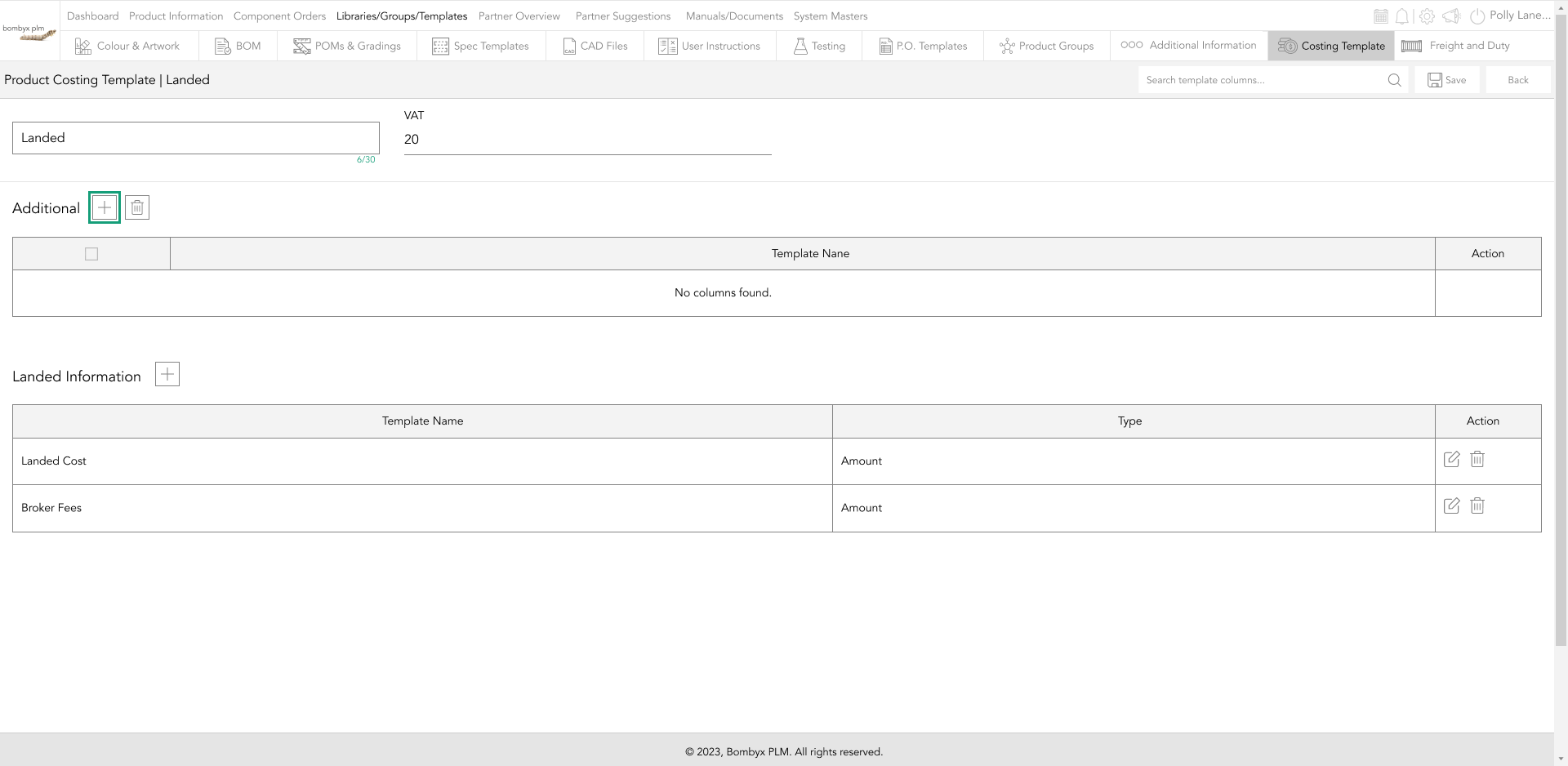
This will bring a new row for you. If you have added too many columns, just tap the delete icon, and this will remove the latest column title. Once done tap add to save.
To delete a column from the popup, tap the bin icon to remove the last text box.
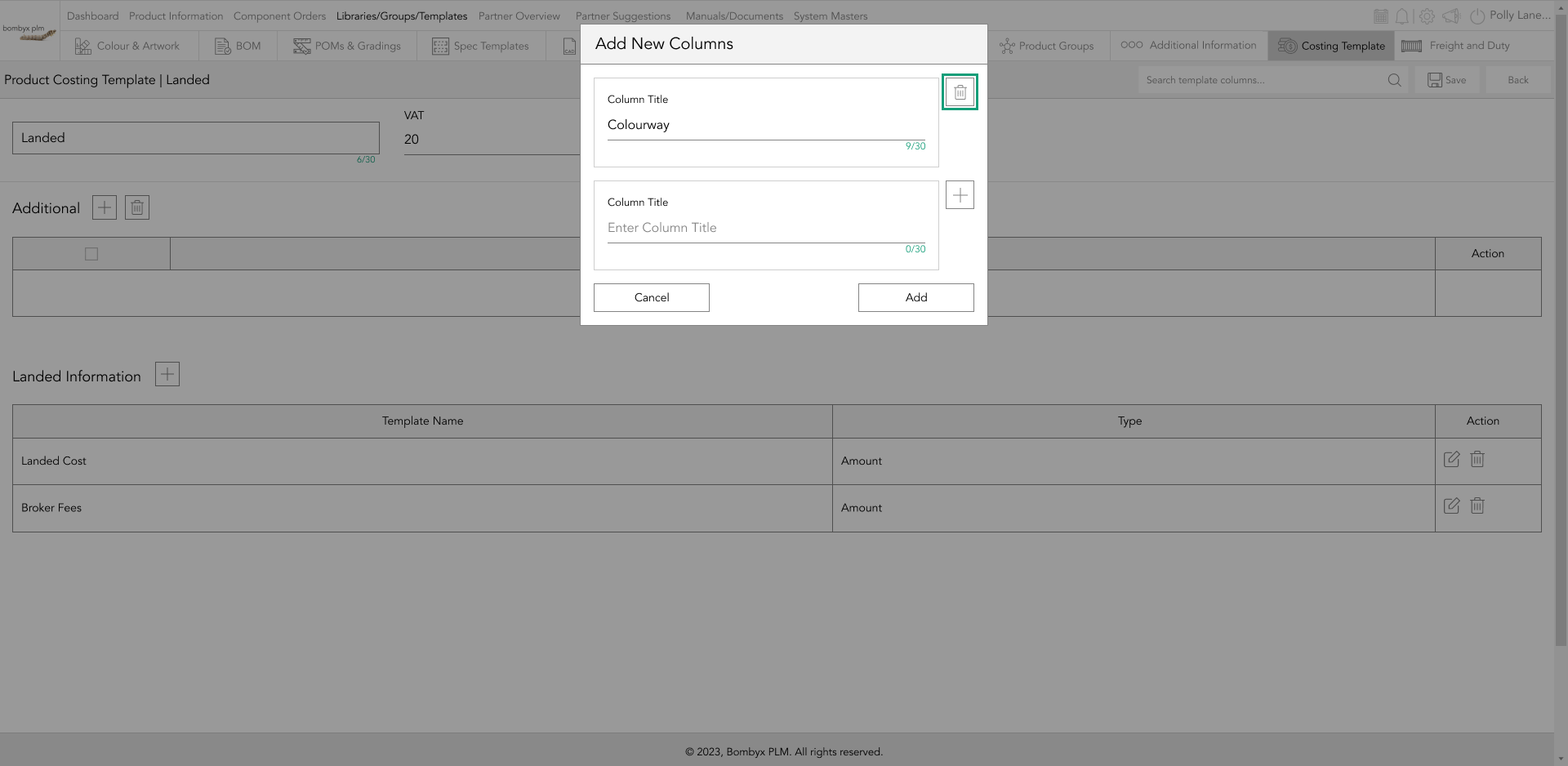
update columns
To update a column, tap the edit icon of the selected column row, this will allow you to update the column title.
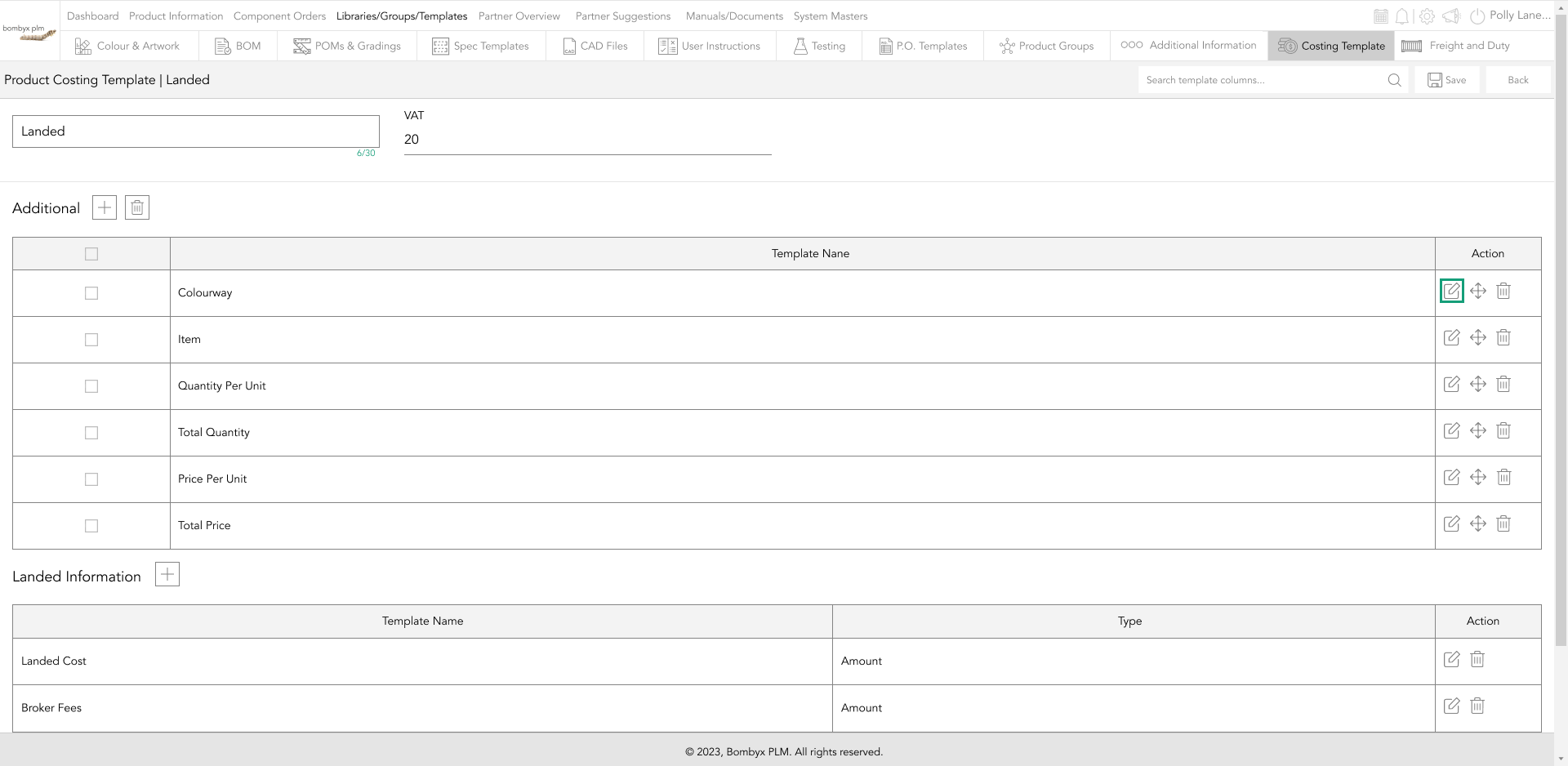
landed information
Beyond the Label: Diving into the Sustainable Story with Digital Product Passports
Consumers today are increasingly concerned about the environmental and social impact of their purchases. From the food they eat.
Bombyx’s AI Integration: Advancing Business Excellence in PLM, PIM, and DAM Systems
Let's delve into the exciting realm of Artificial Intelligence (AI) undergoing a transformative evolution. As we Enter the year 2024.
Beyond Baubles: A Stylish Dive into Christmas Fashion Trends.
e explore the latest Christmas fashion trends, with a focus on achieving a harmonious balance between sophistication and comfort. From luxurious velvets to cosy knits
Streamlining Winter Fashion with PLM: Managing Seasonal Changes
Winter fashion production demands meticulous planning and execution. PLM serves as a guiding force in production management, aiding in resource allocation, scheduling
Christmas Experience through Digital Transformation
During the Autumn/Winter months in Europe and the USA, are marked by heightened activity. The festive season introduces an atmosphere of joy and unity. Amidst the era of digital in
Demanding Trends & The Transformative Power of Product Lifecycle Management
Explore how strategic Product Lifecycle Management (PLM) empowers fashion to navigate trends sustainably. This post delves into the symbiosis of trends and sustainability,
The Power of Product Information Management (PIM) With a PLM System.
In today's fast-paced business environment, effective product information management is crucial for success. Product Information Management (PIM) is a powerful tool.
Fashion and the Power of Product Lifecycle Management
In recent years, the fashion industry has witnessed a surge in fashion, a phenomenon characterised by the rapid production and consumption of inexpensive clothing... and a whole l
Supply Chain Management has Forever Changed
Brands make use of product lifecycle data analysis to help them work out price points, marketing and advertising strategies, packaging, growth and expansion… and a whole lot more
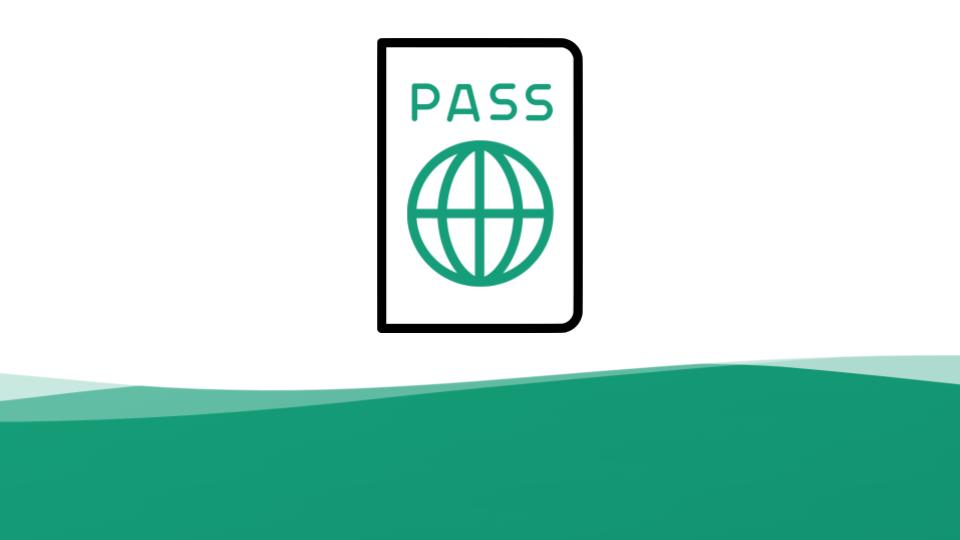
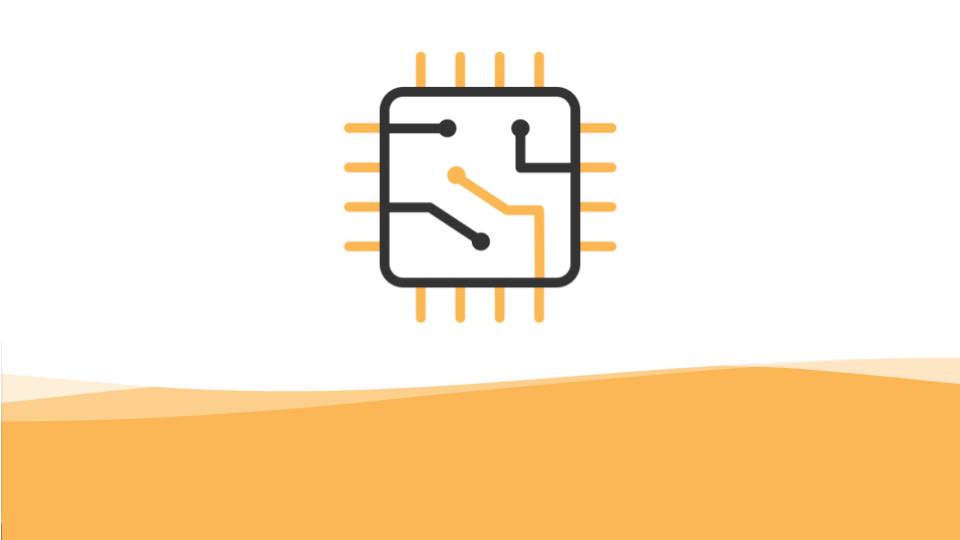
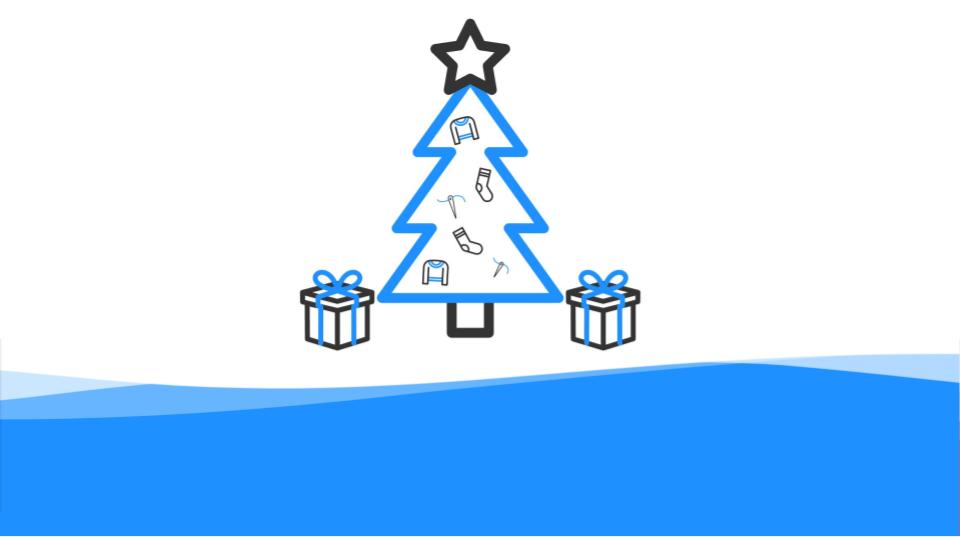
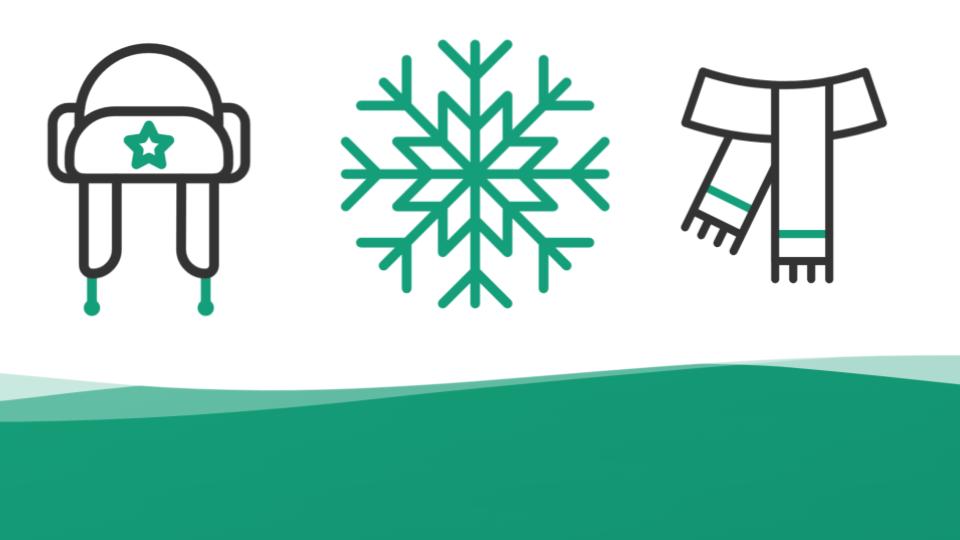
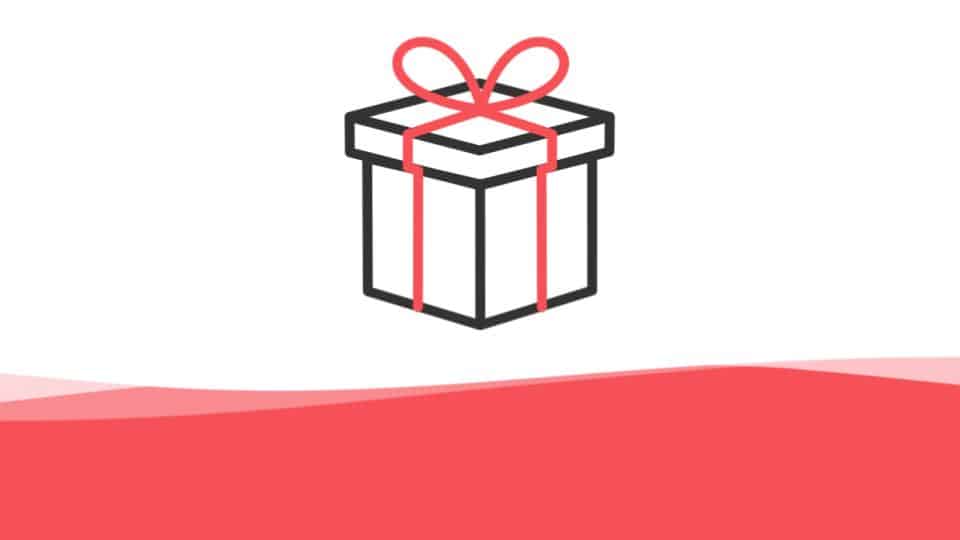
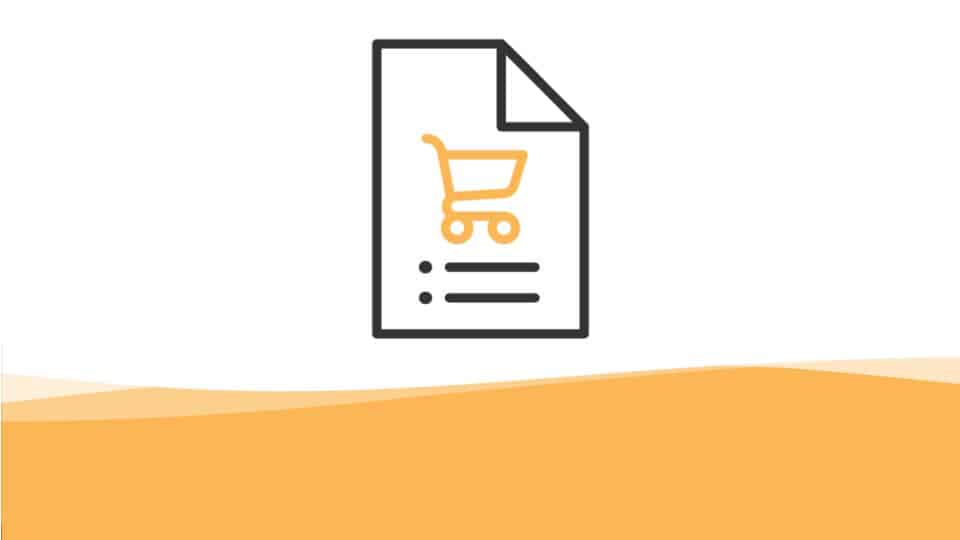
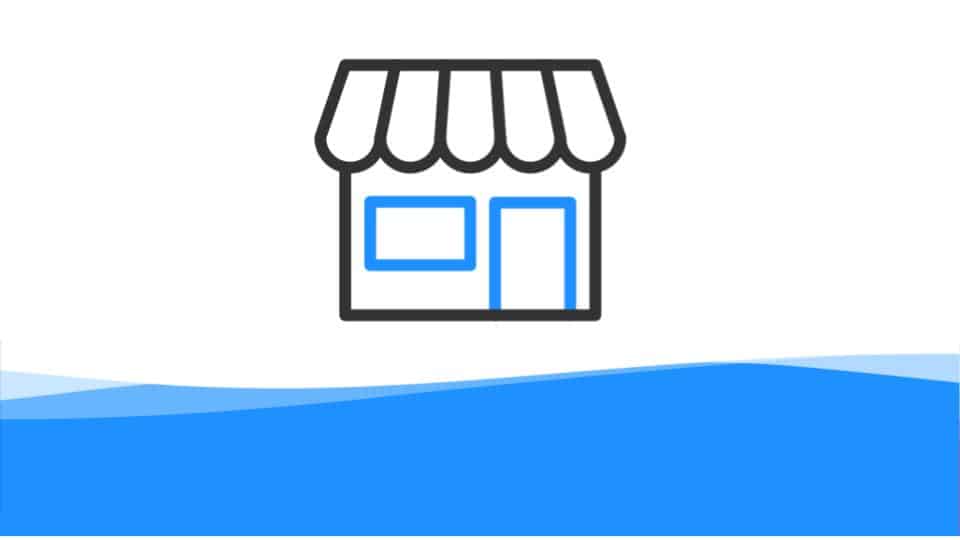
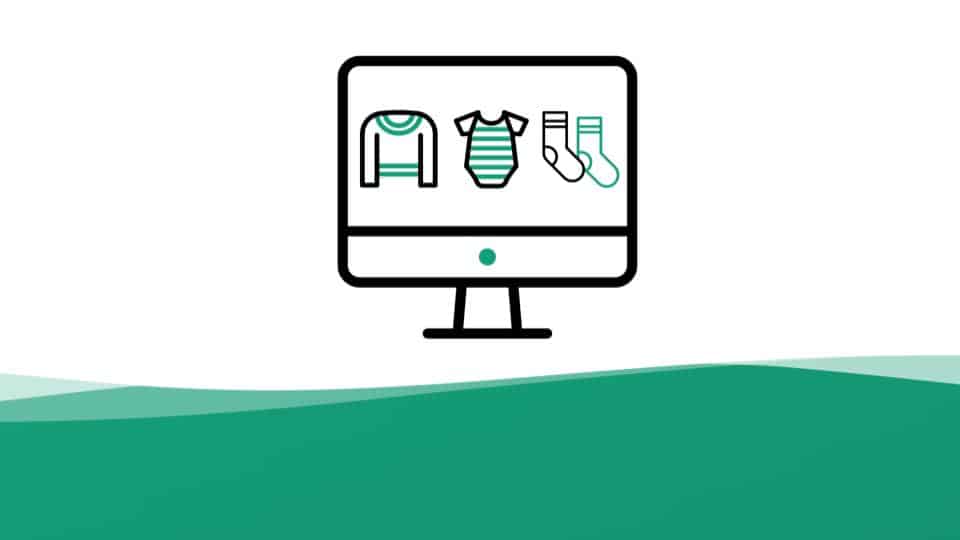
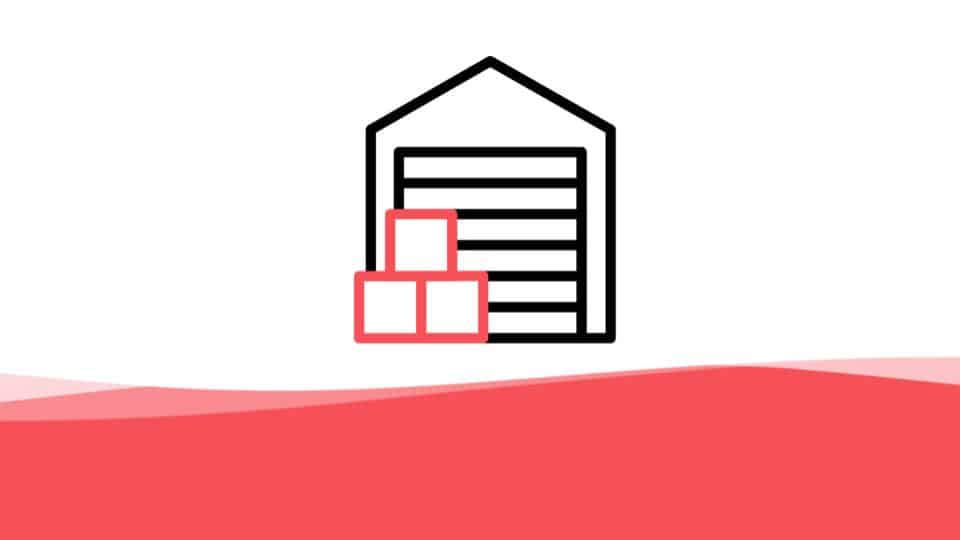
Product costing templates are invaluable tools used in various industries to accurately calculate the costs associated with the production and pricing of goods. These templates provide a structured framework for capturing and analyzing all the expenses involved in manufacturing a product, including raw materials, labor, overhead costs, and other associated expenses. By utilizing product costing templates, businesses can effectively estimate the total cost of production, determine a competitive selling price, and make informed decisions about profitability and cost optimization. These templates play a vital role in budgeting, financial planning, and ensuring that the pricing of products aligns with the desired profit margins while maintaining market competitiveness.