trade reference
tutorial and demo
introduction to the trade reference module
watch
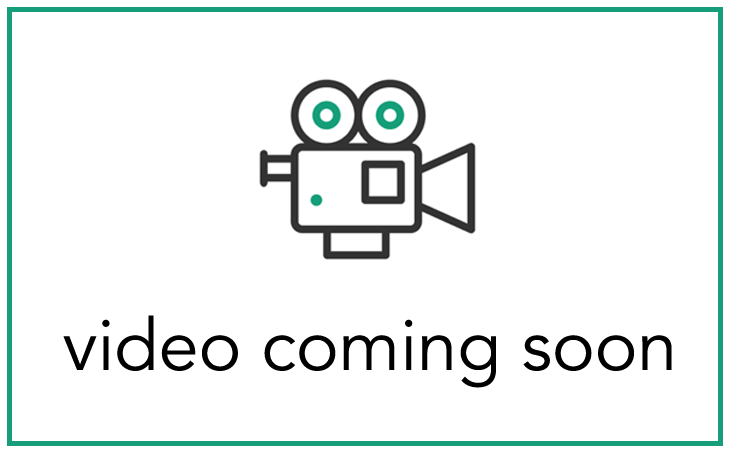
read
trade reference
navigating to the trade references
To access trade references you need to click on Libraries/Groups/Templates and here you will be able to see trade references.
Once you have clicked on this here you can see all trade references created already and add, edit, or delete these.
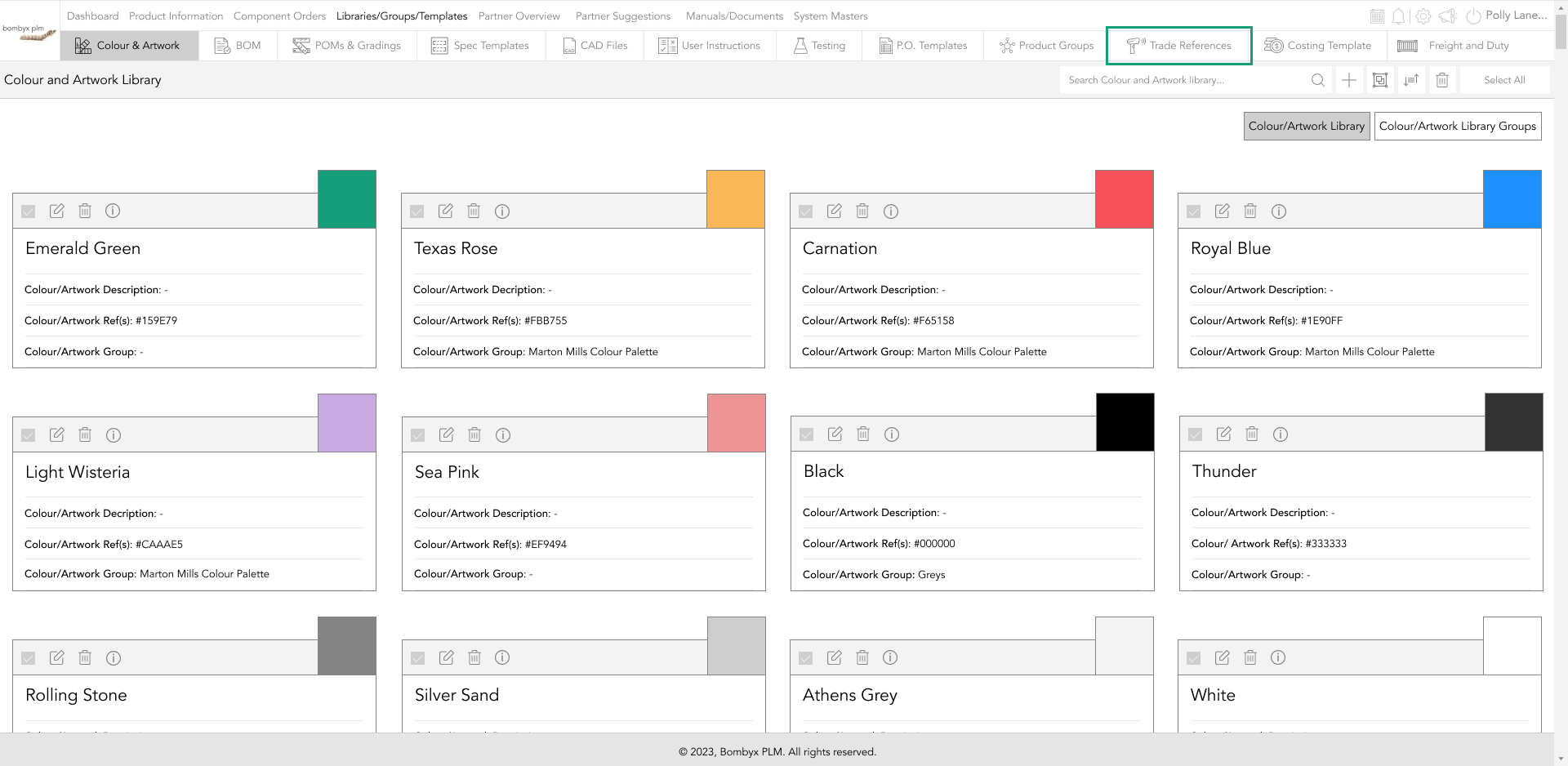
create a trade reference
To create a new trade reference at the top you will see a plus icon, this is where you can name the trade reference that you will use in future or current products you are creating in your product information.
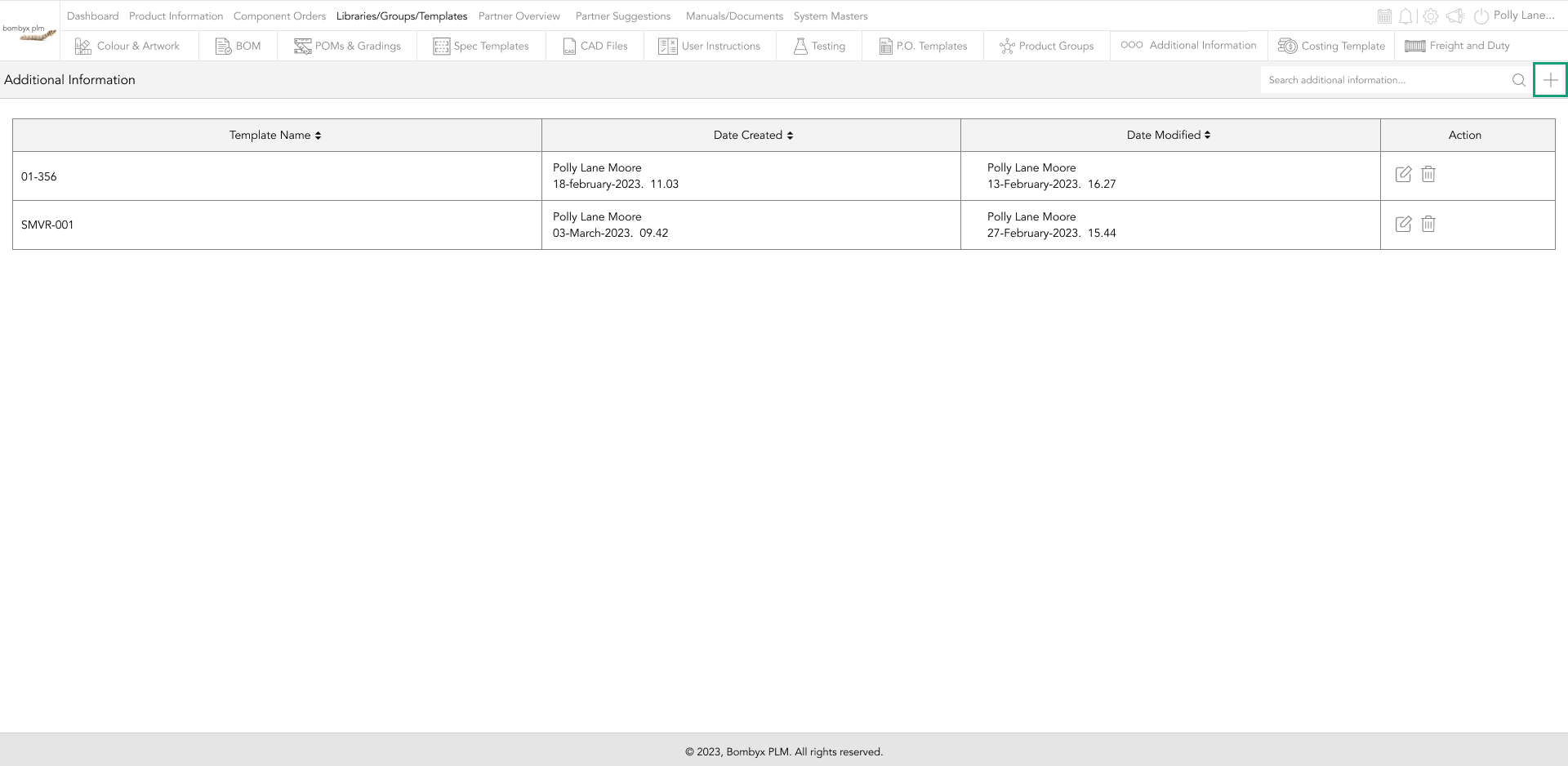
If you want to add multiple trade references, tap the plus icon on the popup card.
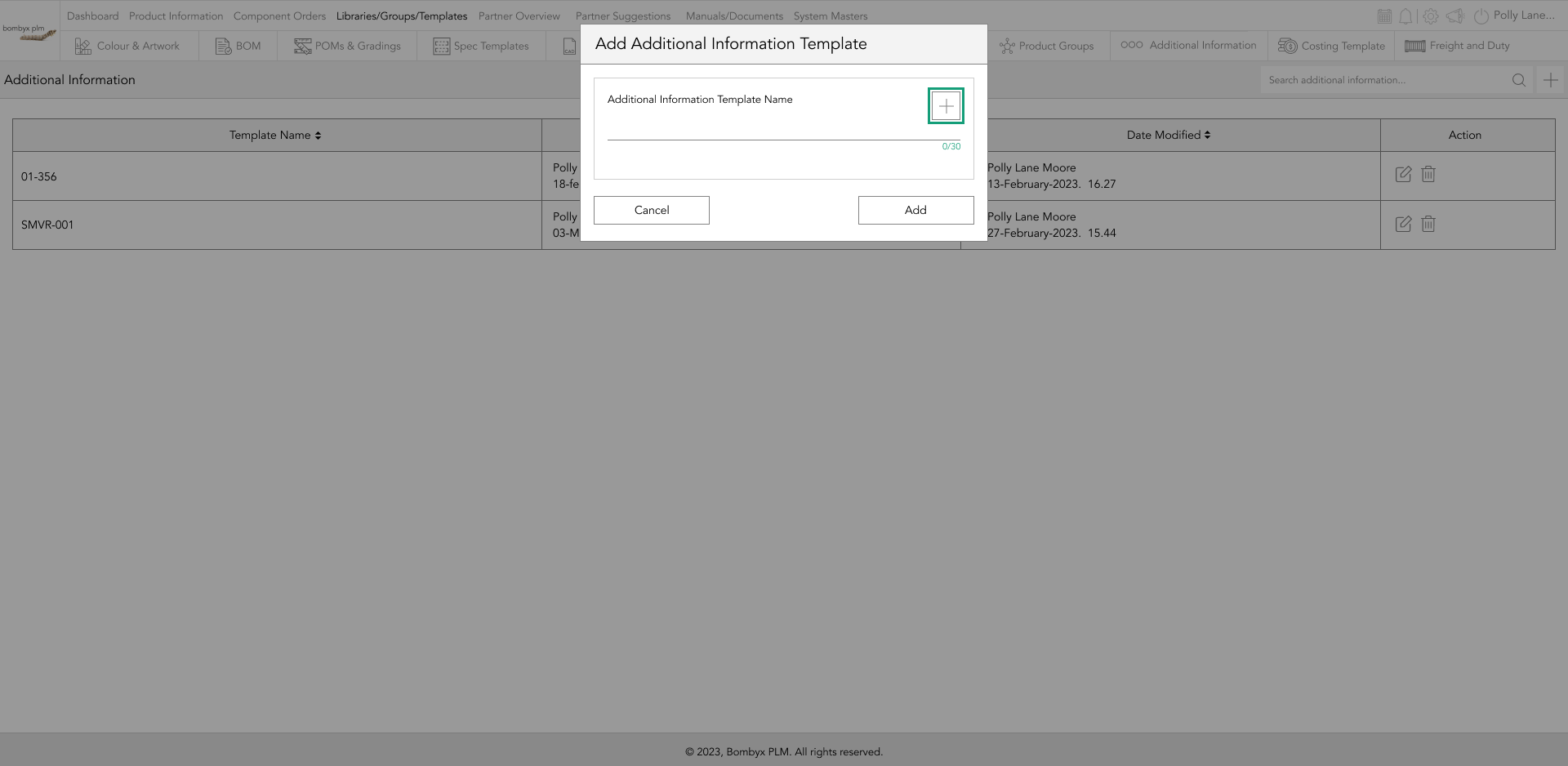
editing trade references
When clicking edit this will take you to the trade reference template.
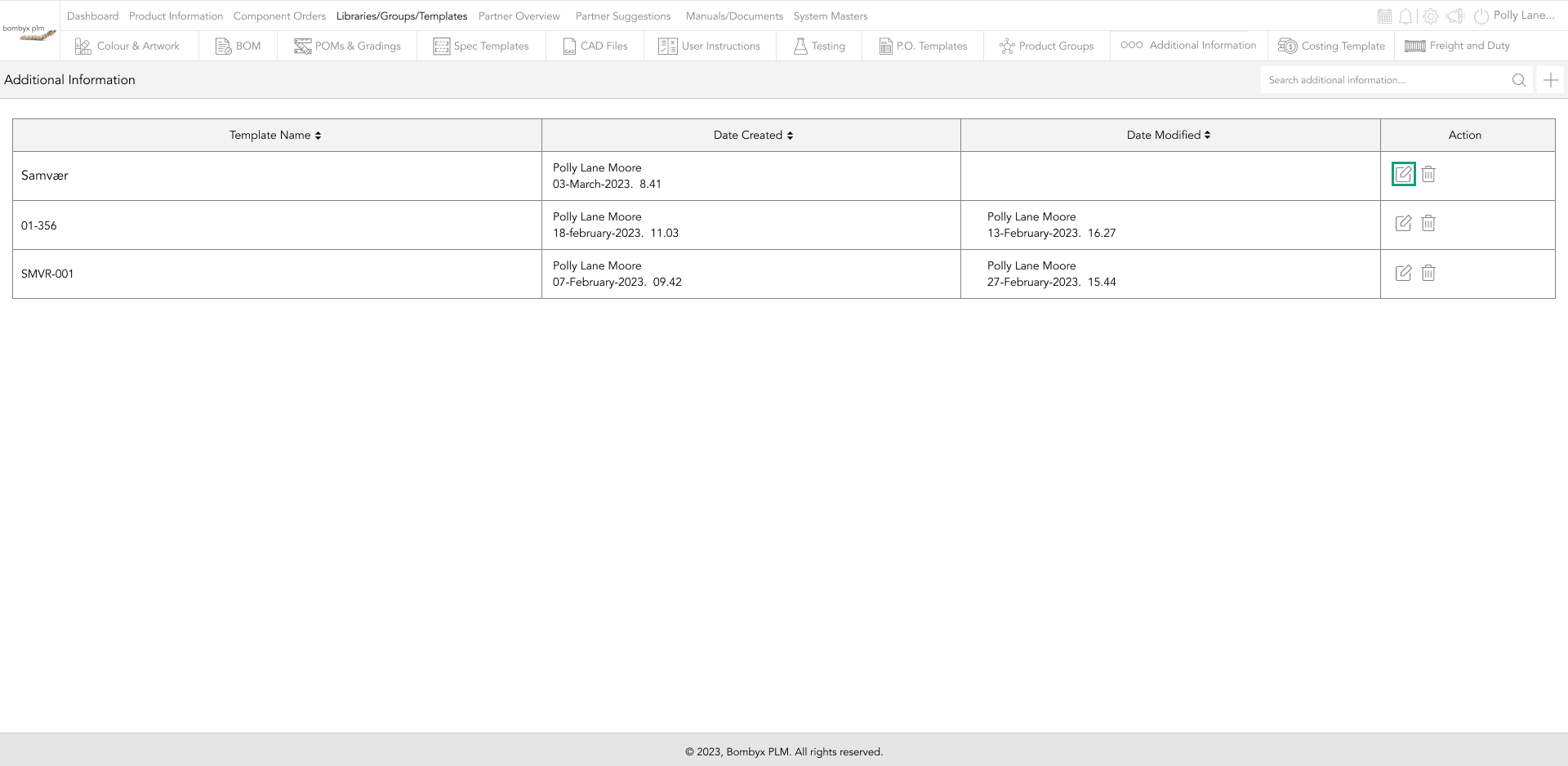
Here is where you can include templates, and type, and includes when this is created and modified with the date and time.
deleting trade references
To delete a template that is no longer needed at the end of the row there is a bin icon that will delete this from the trade reference templates
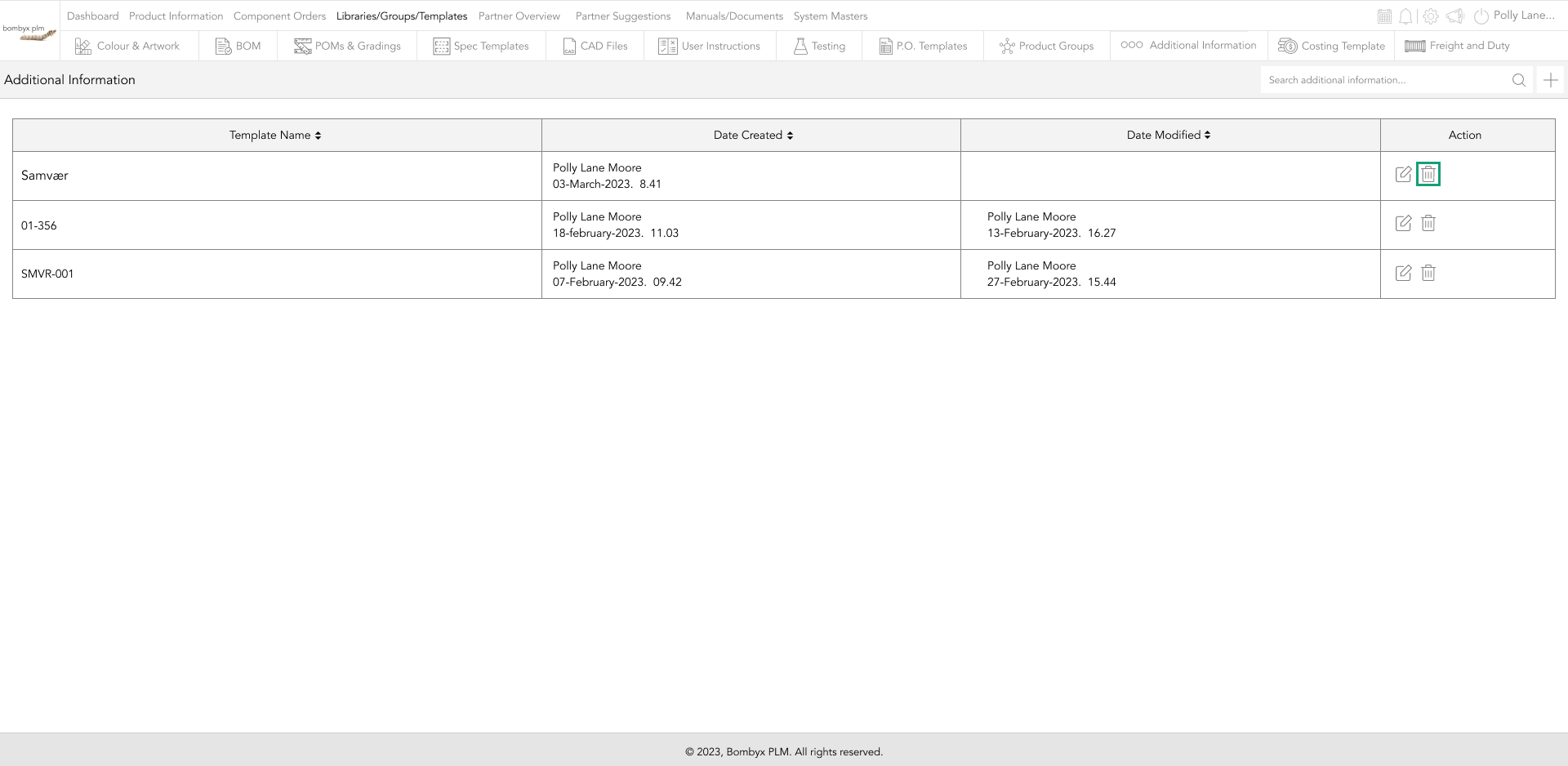
Next to the bin for deleting there is the edit icon, however, you can only change the name, not the type.
adding columns
To add your columns there is a button called Add columns.
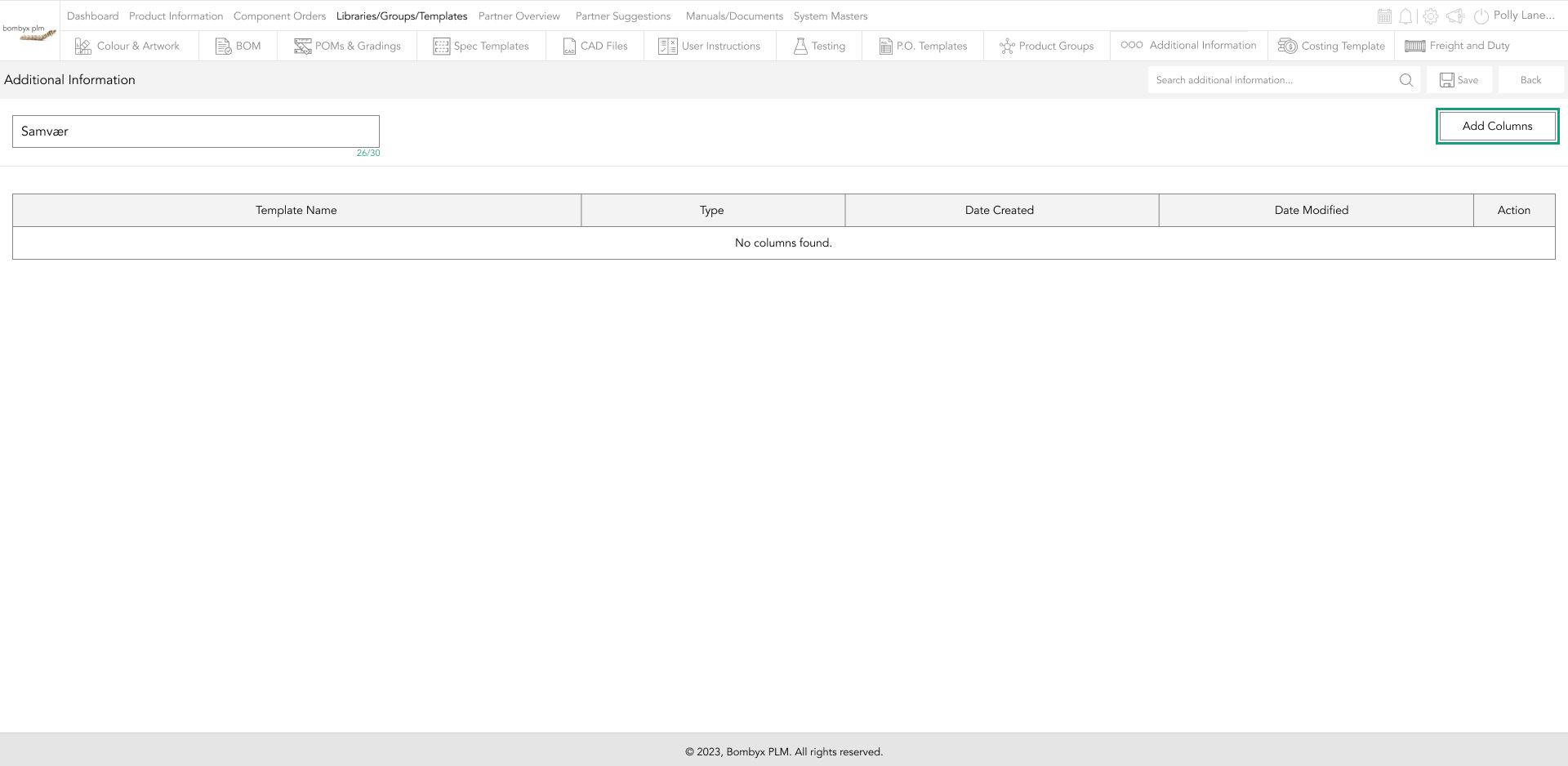
This will give you a box where you can fill in what each template is called and from the drop-down box pick what type this is.
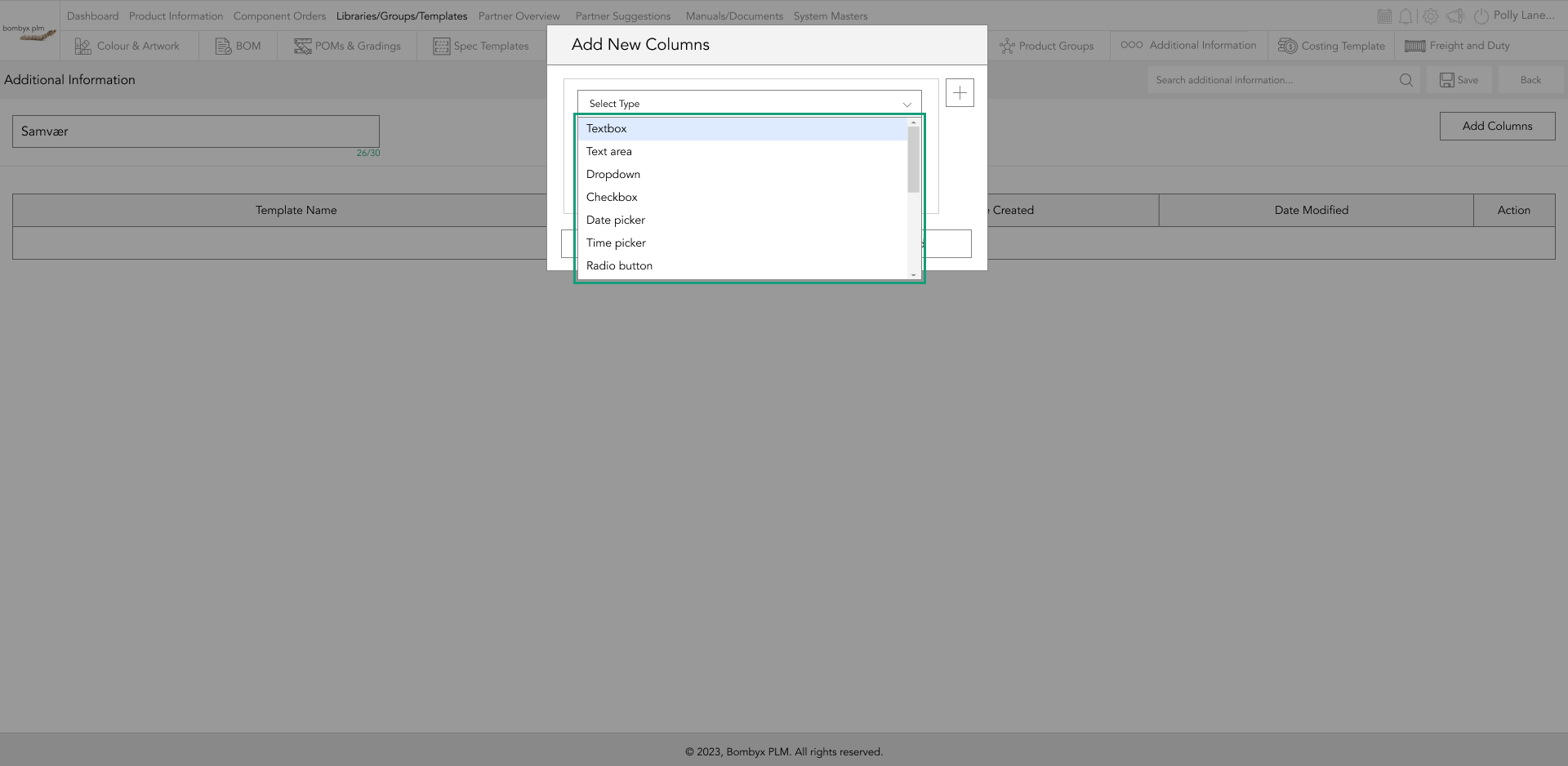
Scroll through the dropdown list and select one of the many columns to select.
If you select a dropdown box, you will need to enter the column title and add as many dropdown options by tapping the plus icon.
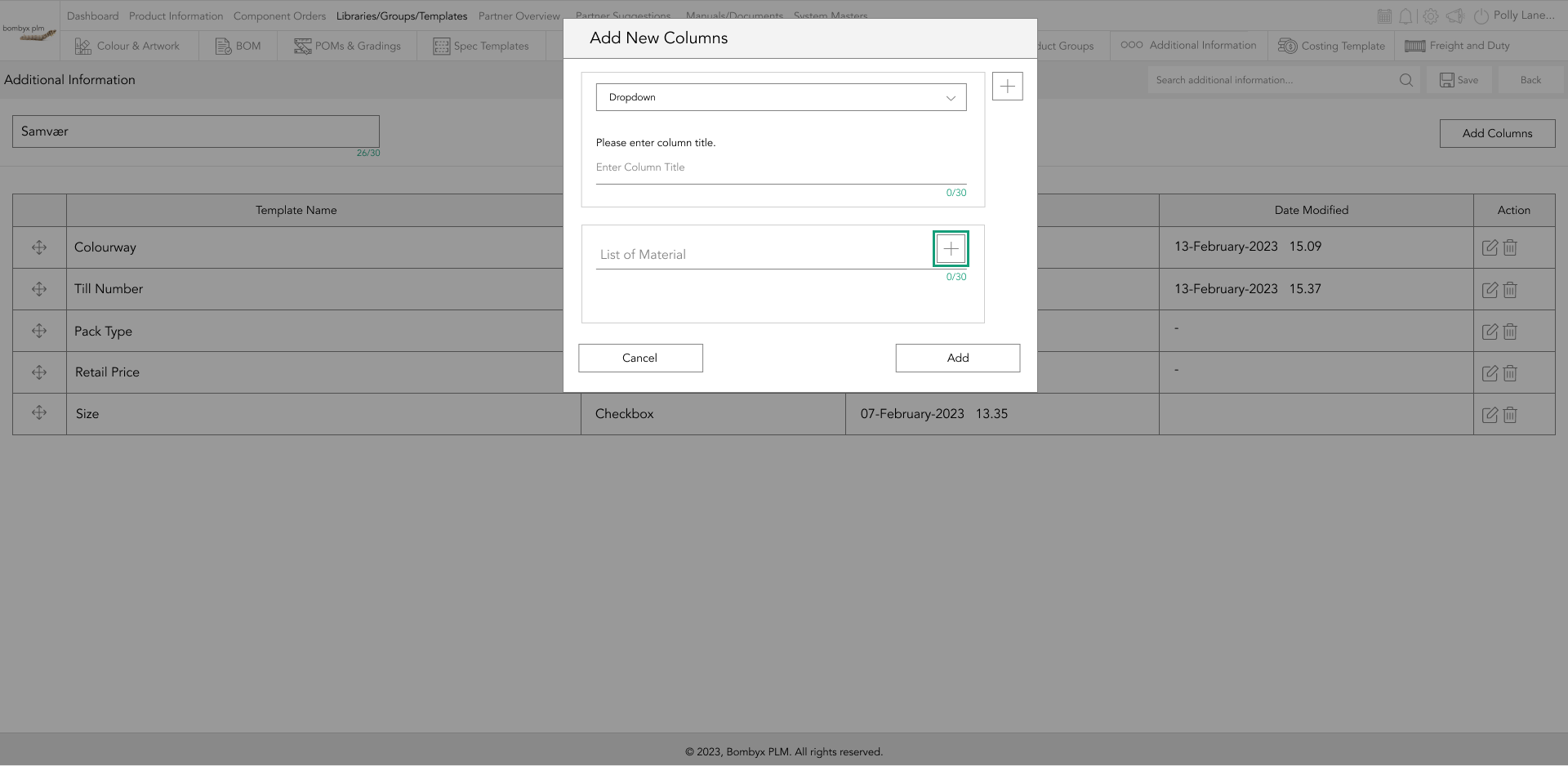
Tapping the delete icon will remove the dropdown you have entered, once you have entered the correct information, tap add to save.
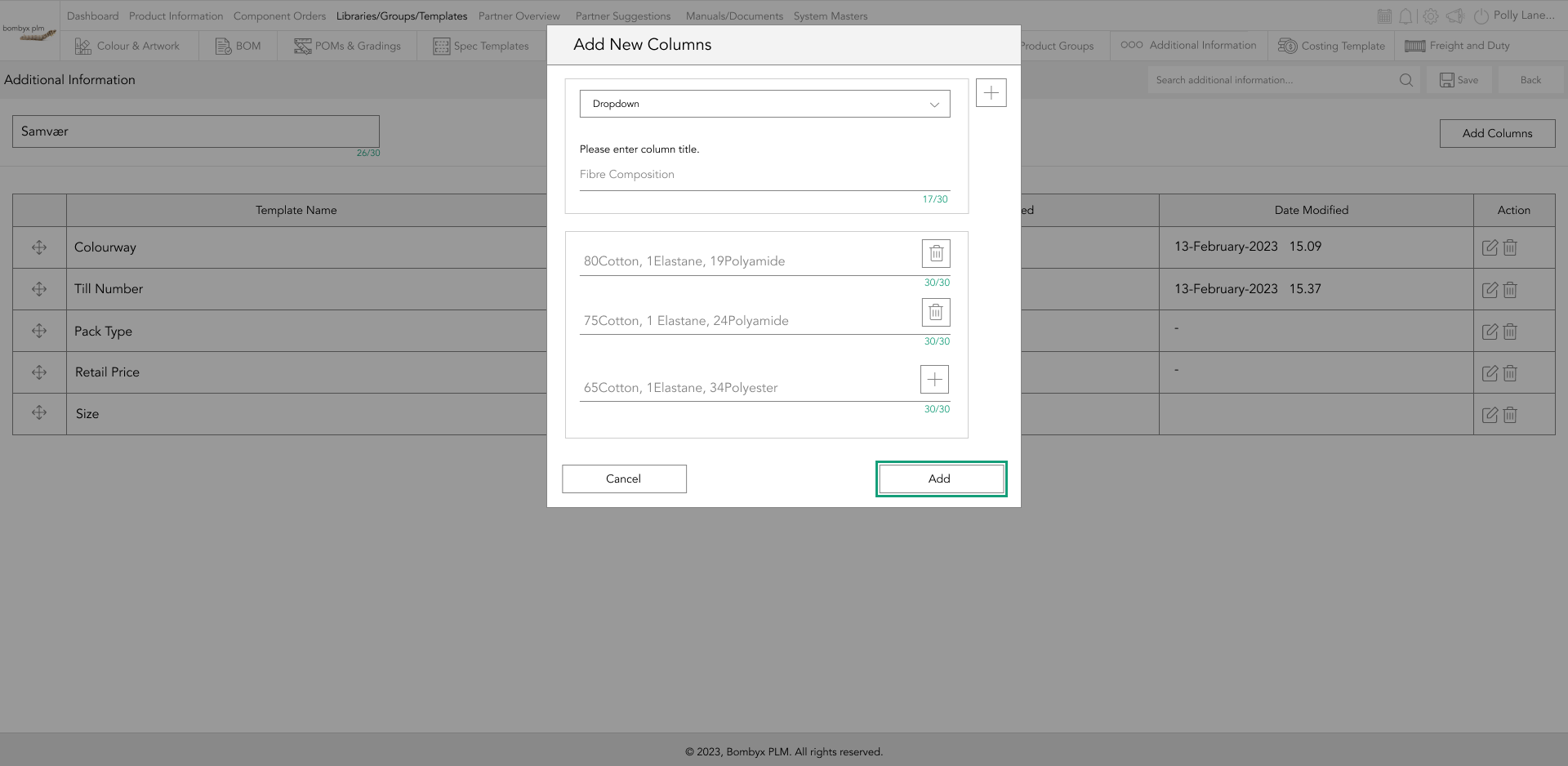
rearrange columns
To rearrange columns into an order of your choice, tap and hold the rearrange icon, to the left of the template name.
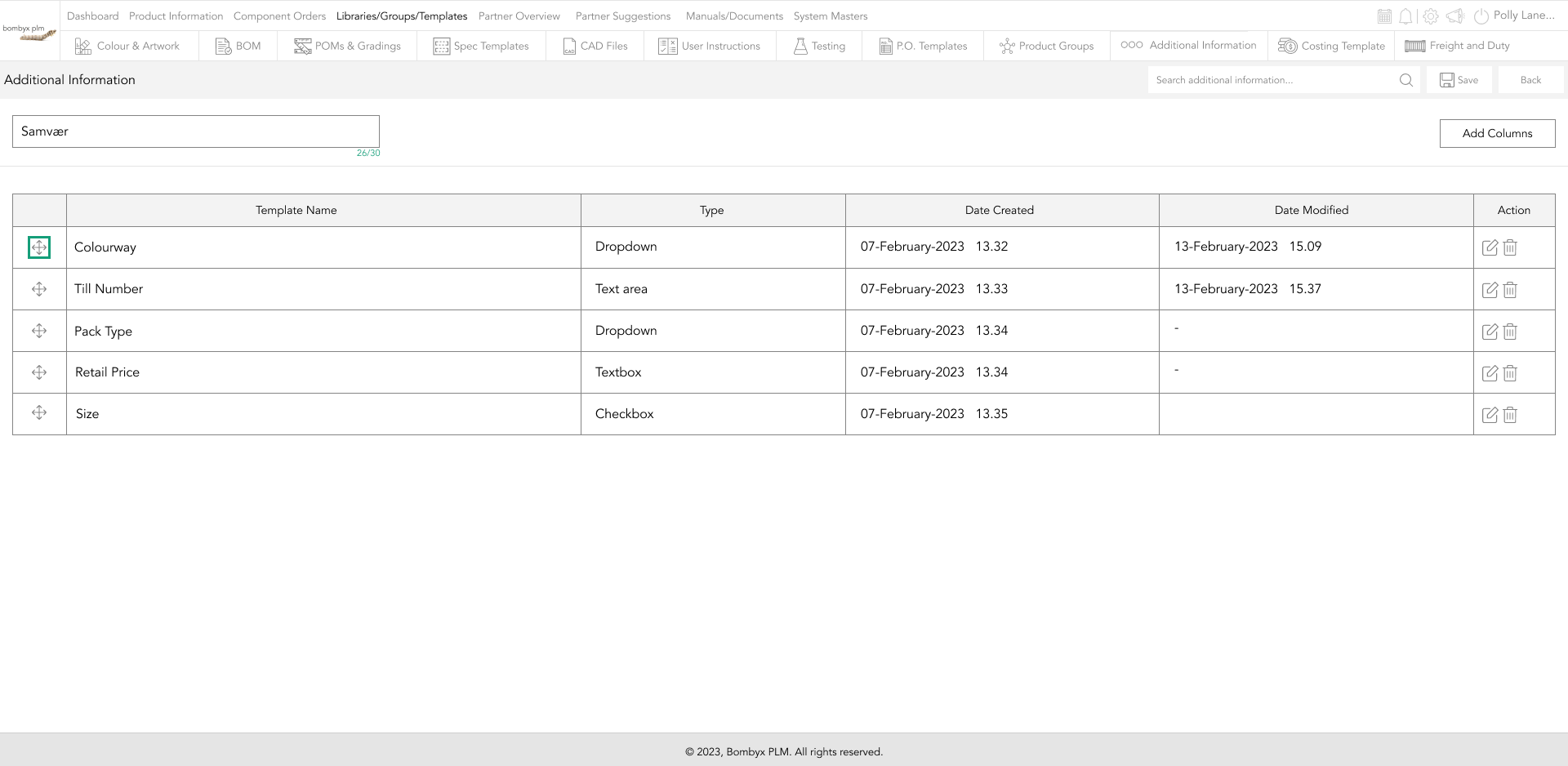
Drag and drop it into the sequence of your choosing.
editing & deleting columns
To edit a column, tap the edit icon.
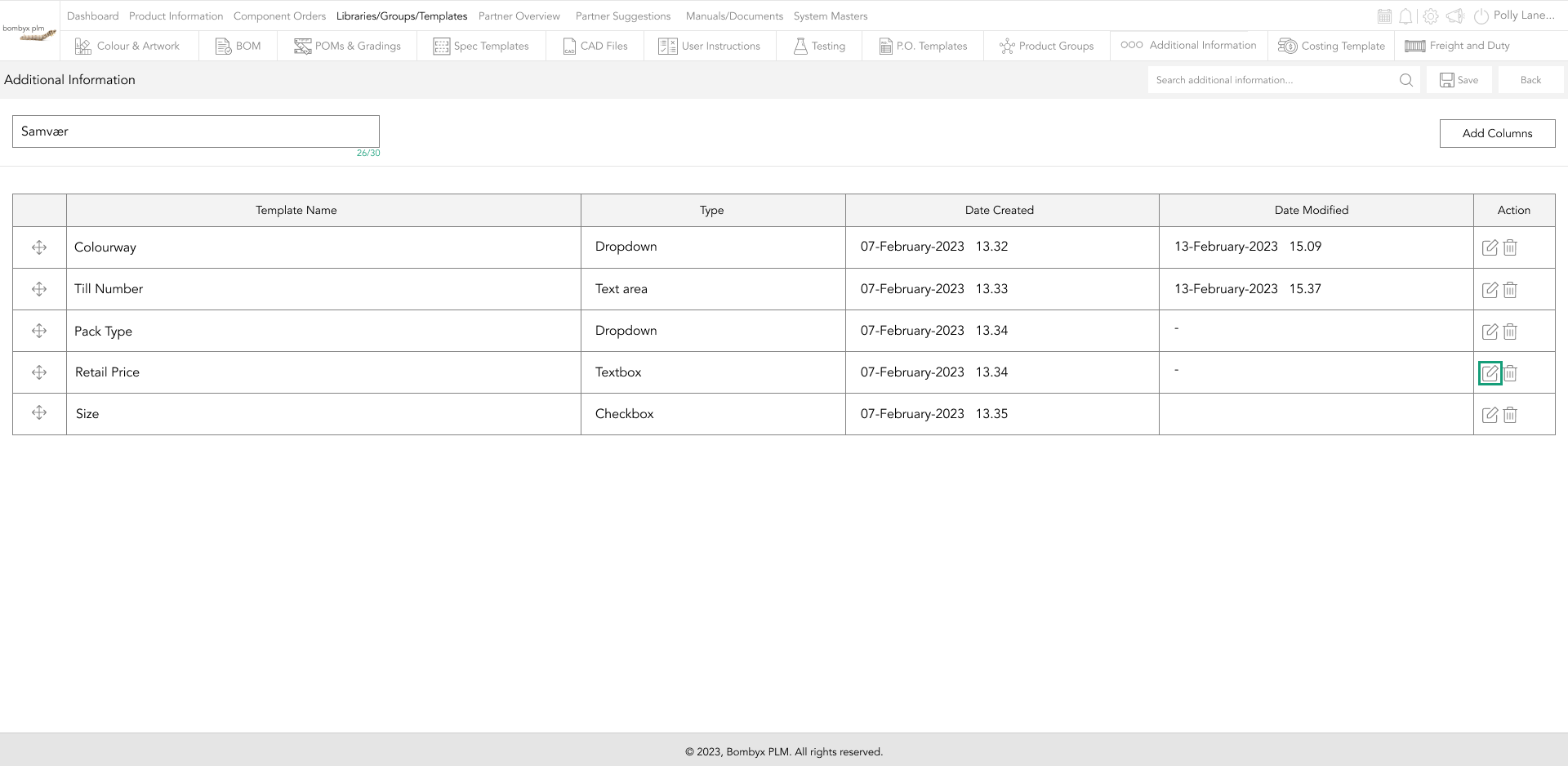
This will prompt a popup where you can edit the column type and name.
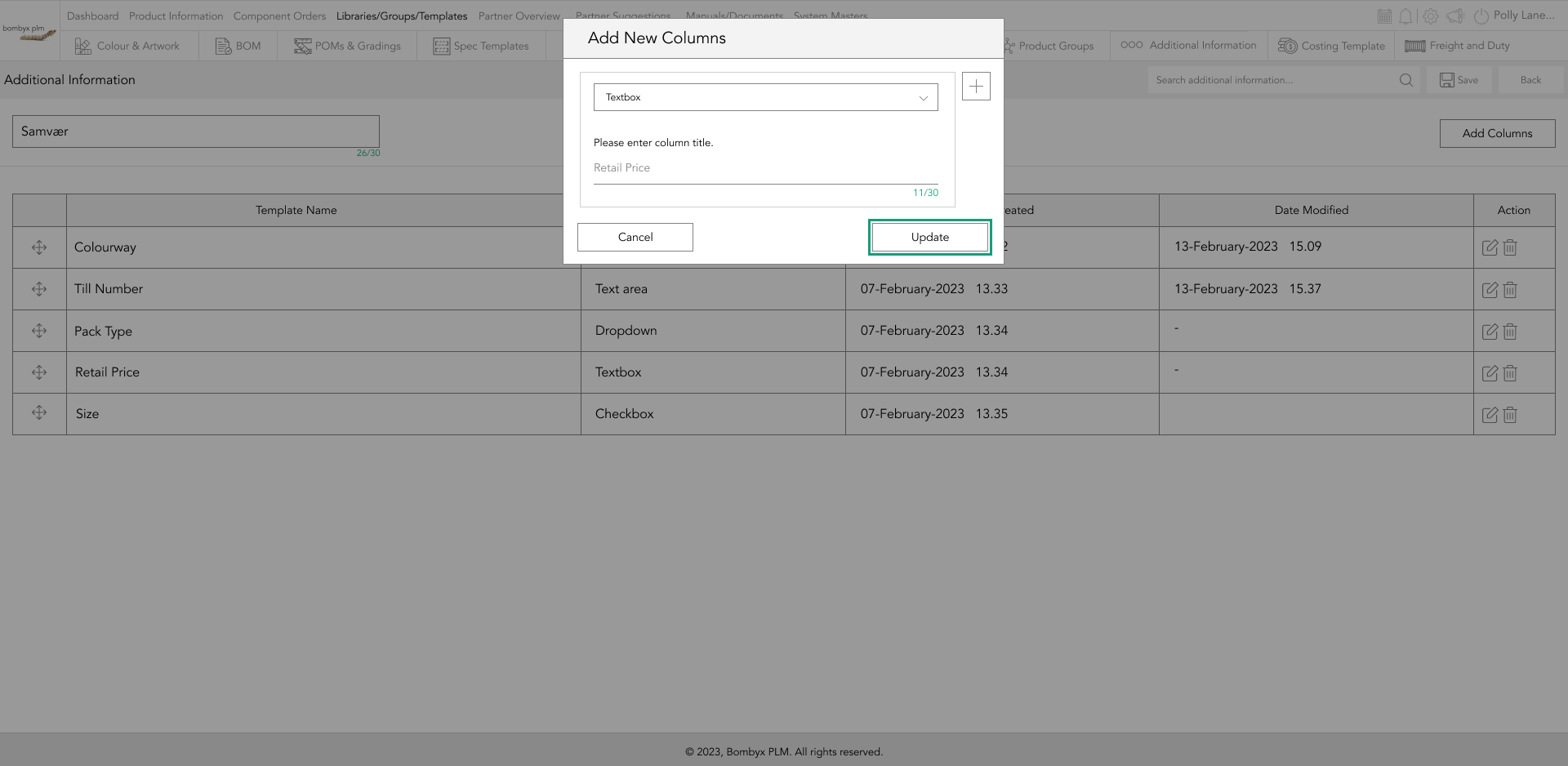
Next to the edit icon, is a delete icon, tapping this will delete this column from the trade reference table.
Beyond the Label: Diving into the Sustainable Story with Digital Product Passports
Consumers today are increasingly concerned about the environmental and social impact of their purchases. From the food they eat.
Bombyx’s AI Integration: Advancing Business Excellence in PLM, PIM, and DAM Systems
Let's delve into the exciting realm of Artificial Intelligence (AI) undergoing a transformative evolution. As we Enter the year 2024.
Beyond Baubles: A Stylish Dive into Christmas Fashion Trends.
e explore the latest Christmas fashion trends, with a focus on achieving a harmonious balance between sophistication and comfort. From luxurious velvets to cosy knits
Streamlining Winter Fashion with PLM: Managing Seasonal Changes
Winter fashion production demands meticulous planning and execution. PLM serves as a guiding force in production management, aiding in resource allocation, scheduling
Christmas Experience through Digital Transformation
During the Autumn/Winter months in Europe and the USA, are marked by heightened activity. The festive season introduces an atmosphere of joy and unity. Amidst the era of digital in
Demanding Trends & The Transformative Power of Product Lifecycle Management
Explore how strategic Product Lifecycle Management (PLM) empowers fashion to navigate trends sustainably. This post delves into the symbiosis of trends and sustainability,
The Power of Product Information Management (PIM) With a PLM System.
In today's fast-paced business environment, effective product information management is crucial for success. Product Information Management (PIM) is a powerful tool.
Fashion and the Power of Product Lifecycle Management
In recent years, the fashion industry has witnessed a surge in fashion, a phenomenon characterised by the rapid production and consumption of inexpensive clothing... and a whole l
Supply Chain Management has Forever Changed
Brands make use of product lifecycle data analysis to help them work out price points, marketing and advertising strategies, packaging, growth and expansion… and a whole lot more
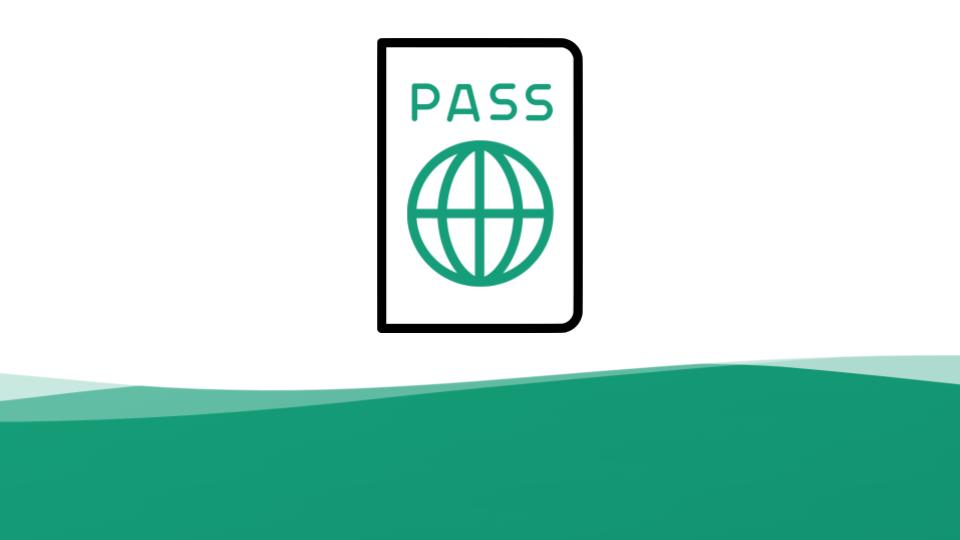
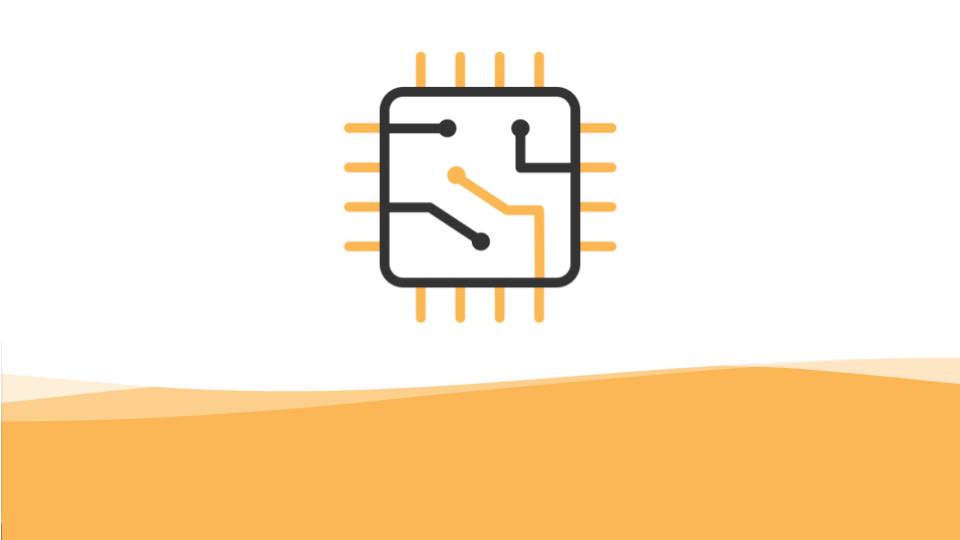
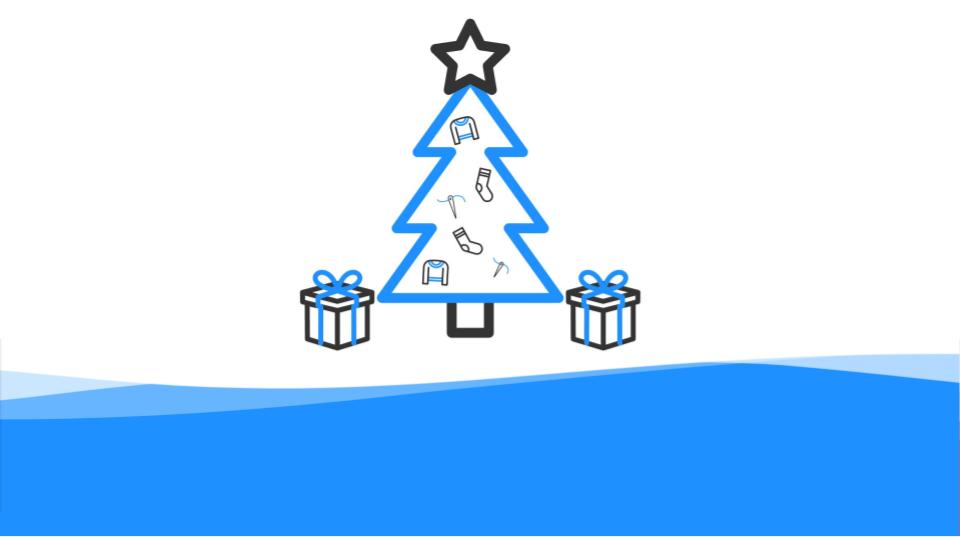
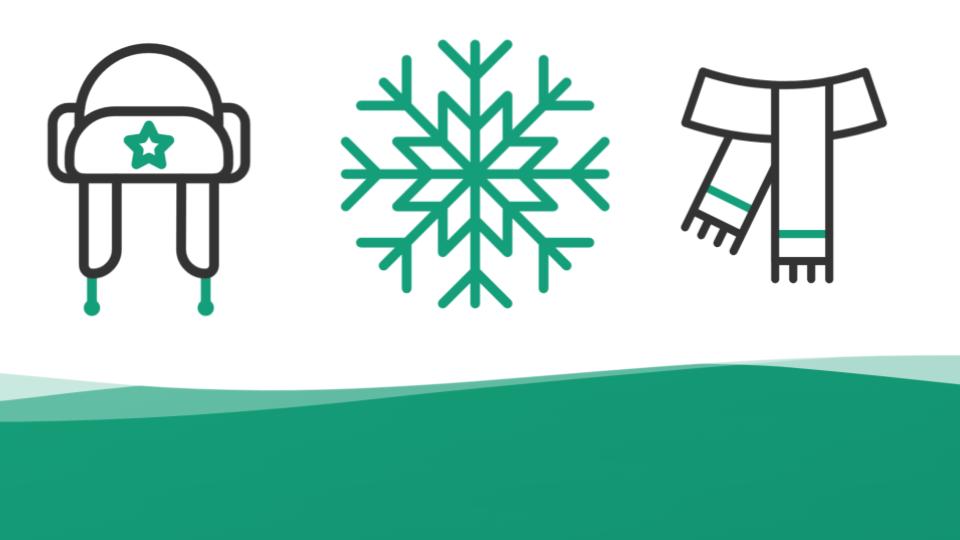
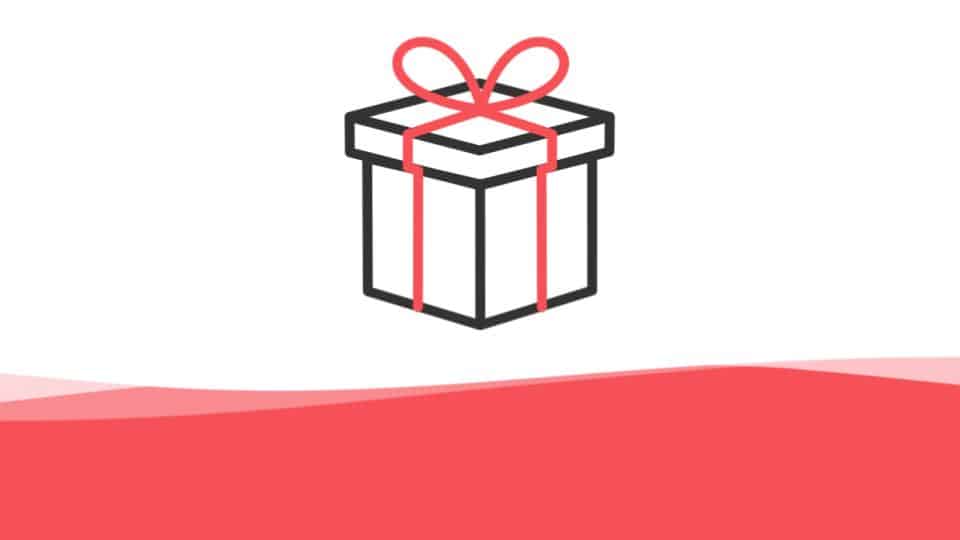
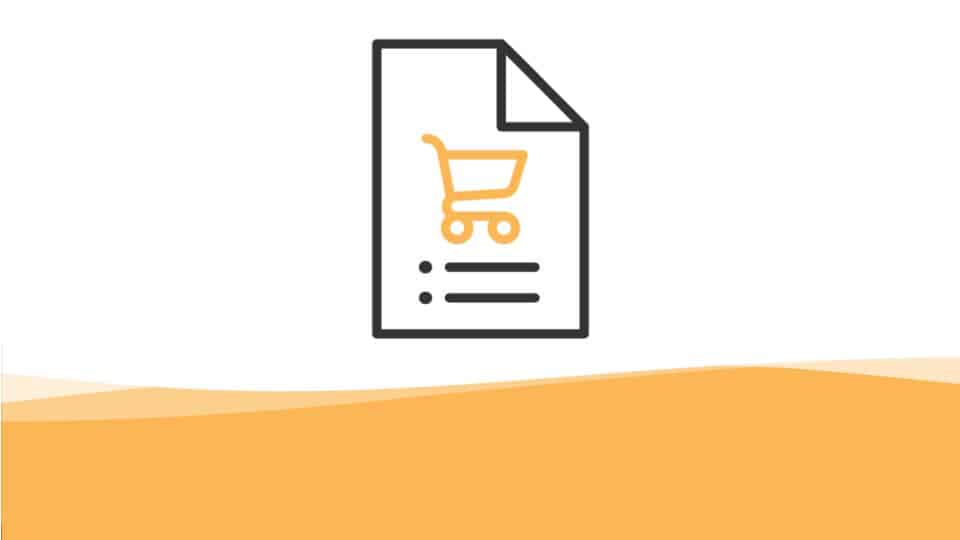
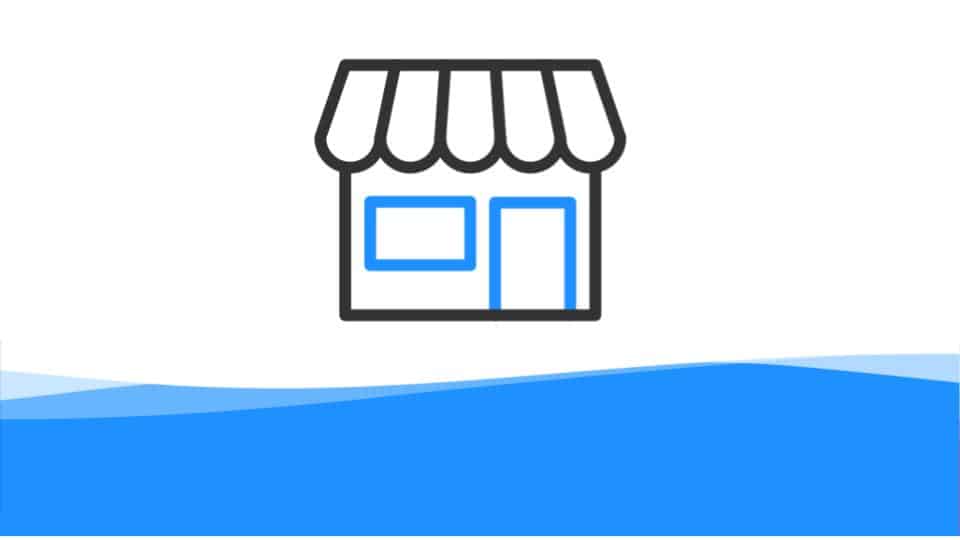
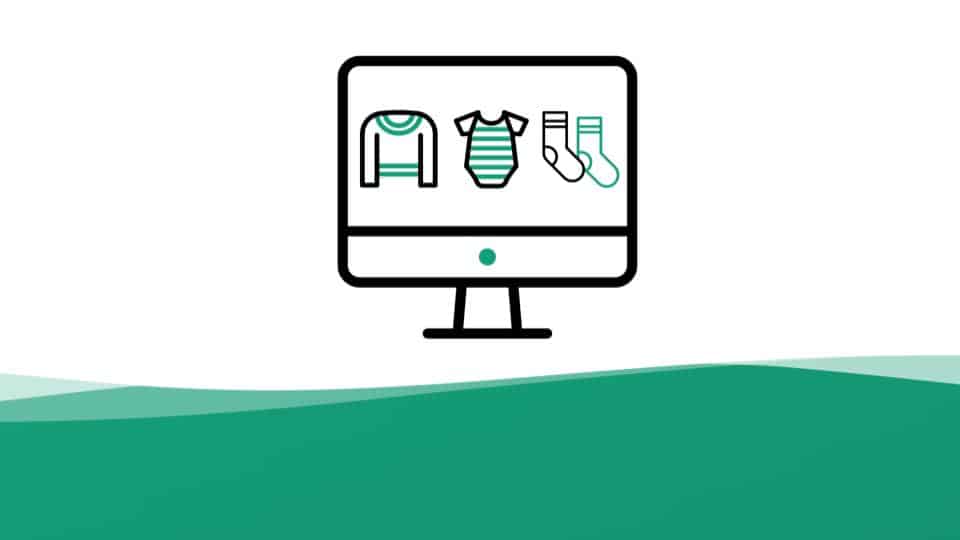
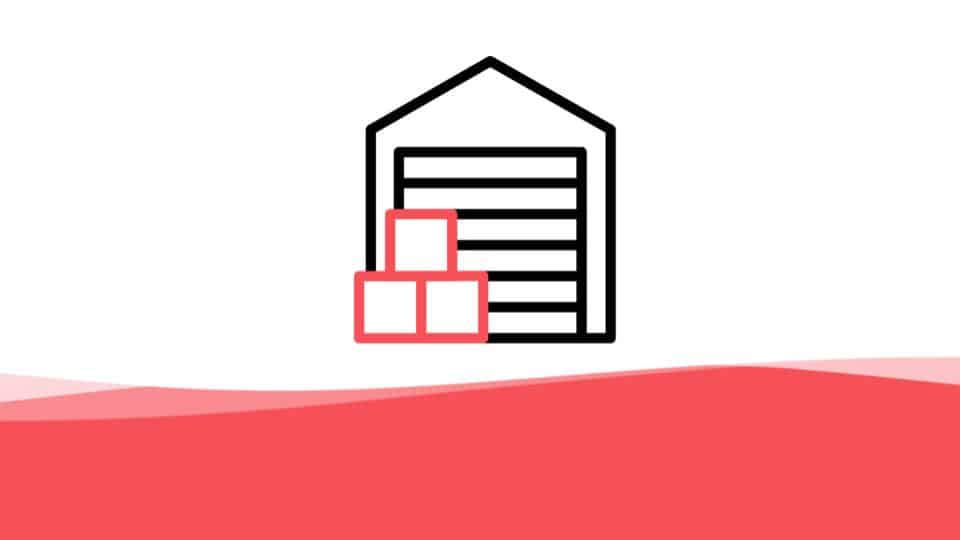
Additional information is a custom entry form that enables users to provide information for areas that are not default to the Bombyx system. Whether that’s trade references for unique customer processes or risk assessments, additional information enables users always to have a place to store their data in a way that works for them as a business in our platform. The function allows users to create data tables with attribute fields in the format of date/time pickers, text boxes/areas, drop-downs, radio buttons, checkboxes, and more.