product groups
tutorial and demo
introduction to the product groups module
watch
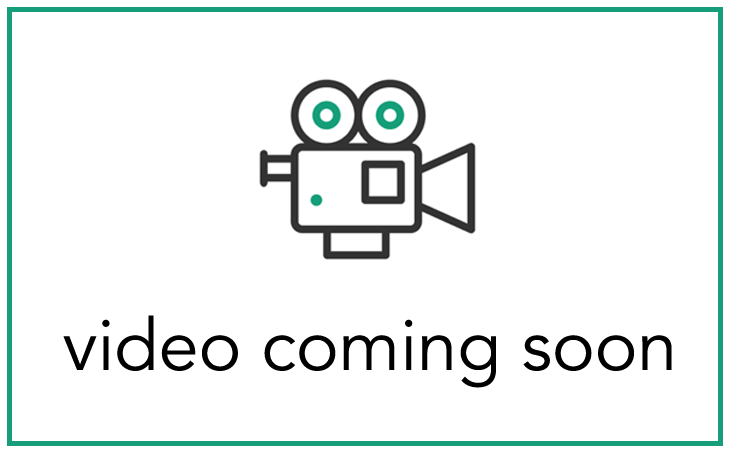
read
product groups
navigating to the product groups
To view product groups at the top bar click on Libraries/Groups/Templates and from here you will see in the bar below this that you will see Product Groups.
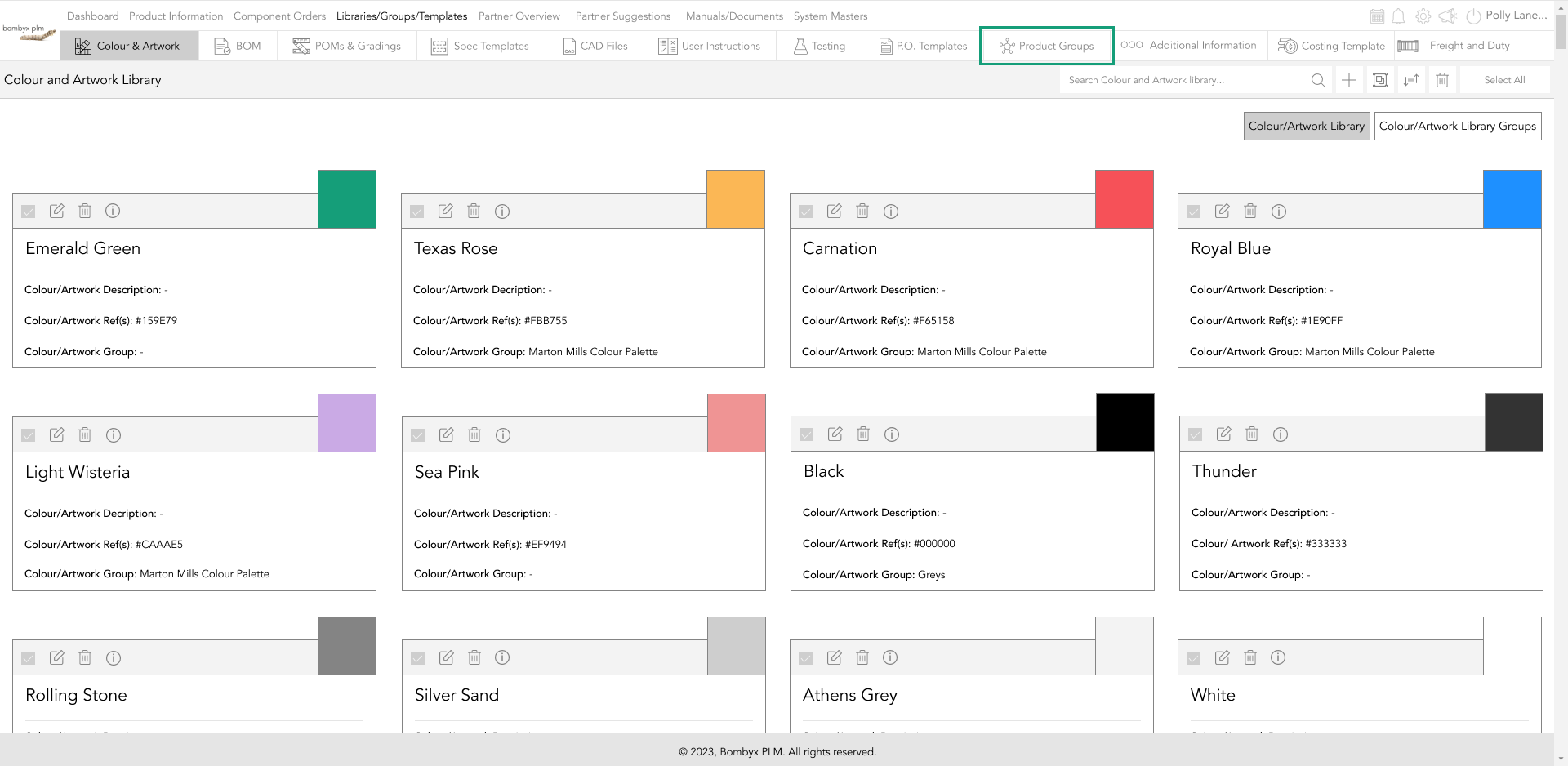
In product groups, this is set out in a table format that has five columns. These groups here listed will be shown in the product information when you want to group products.
All the product groups that are created include who created these with the date and time. This also includes the information for who last modified the group name with time and date.
adding a new product group
To add another product group you need to click on the plus icon.
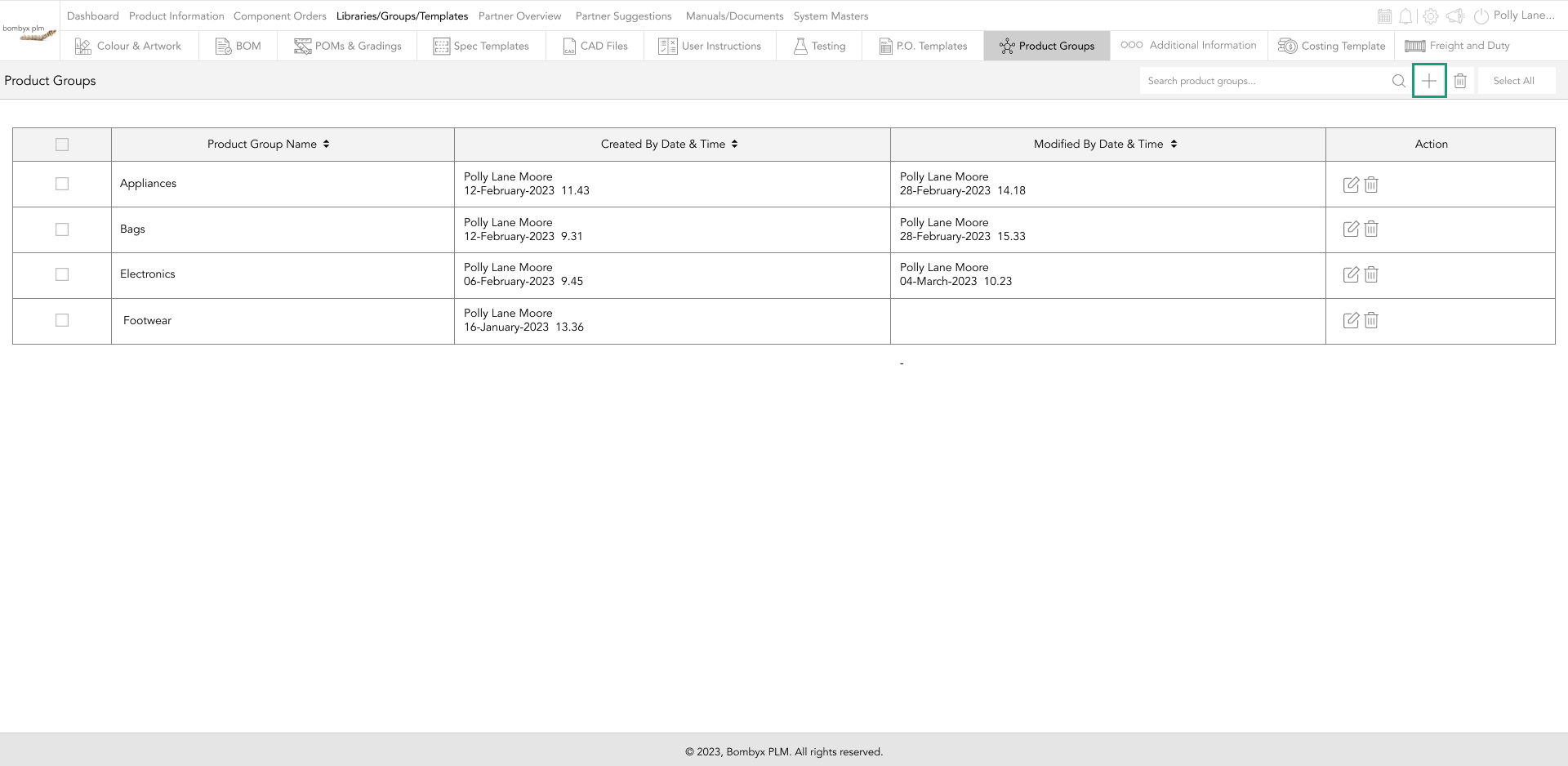
This will then give you a box to include the name of the product group you want to create. For the name of the product group, you can include numbers and special characters.
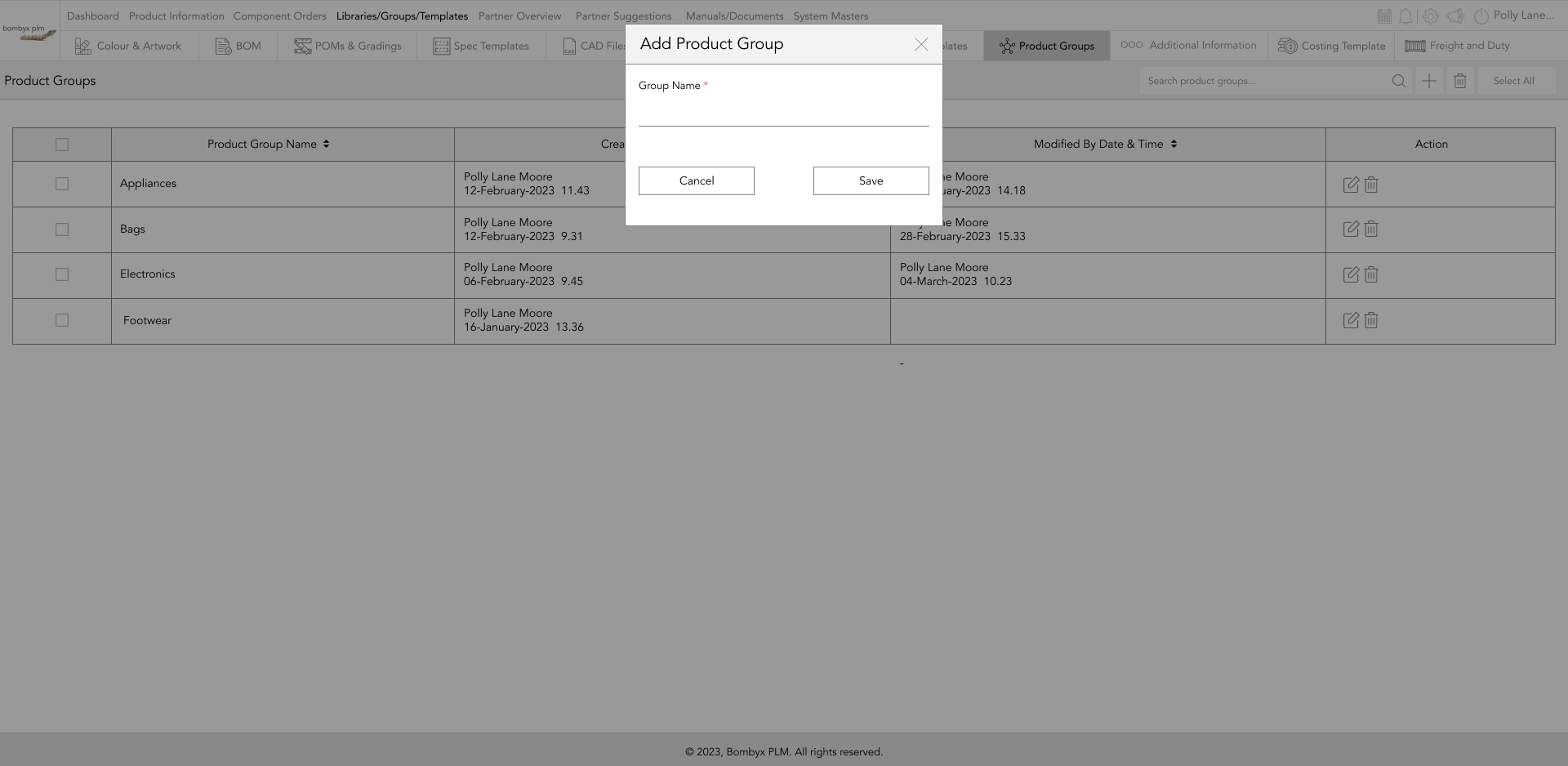
deleting groups
To delete a product group due to no longer being used, you can either press the bin icon on the row of the product group.
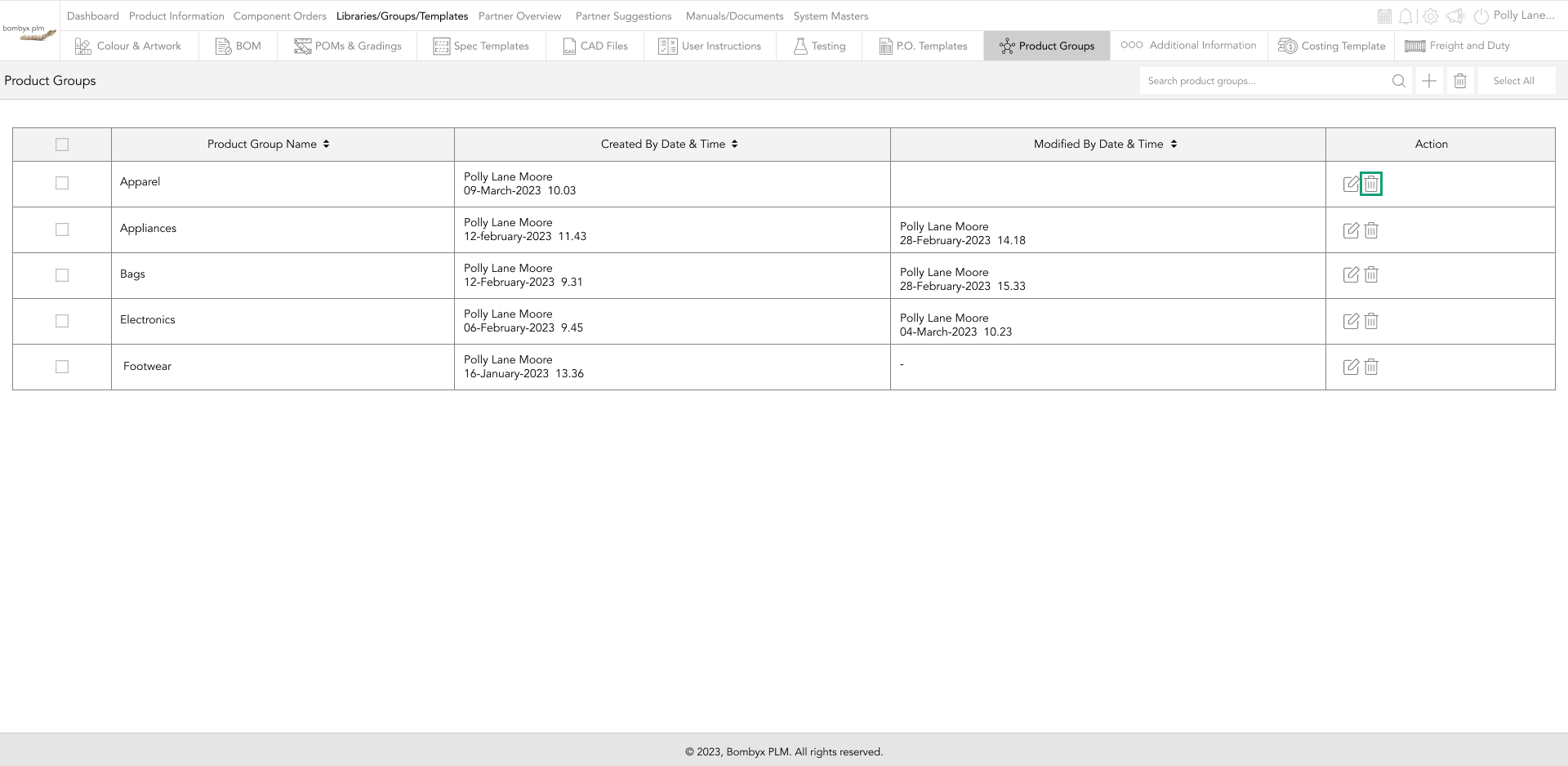
Or you can press the check box next to the row if there are multiple ones you want to delete at once. Then at the top next to the plus icon, you click the bin and this will delete everything that has been ticked.
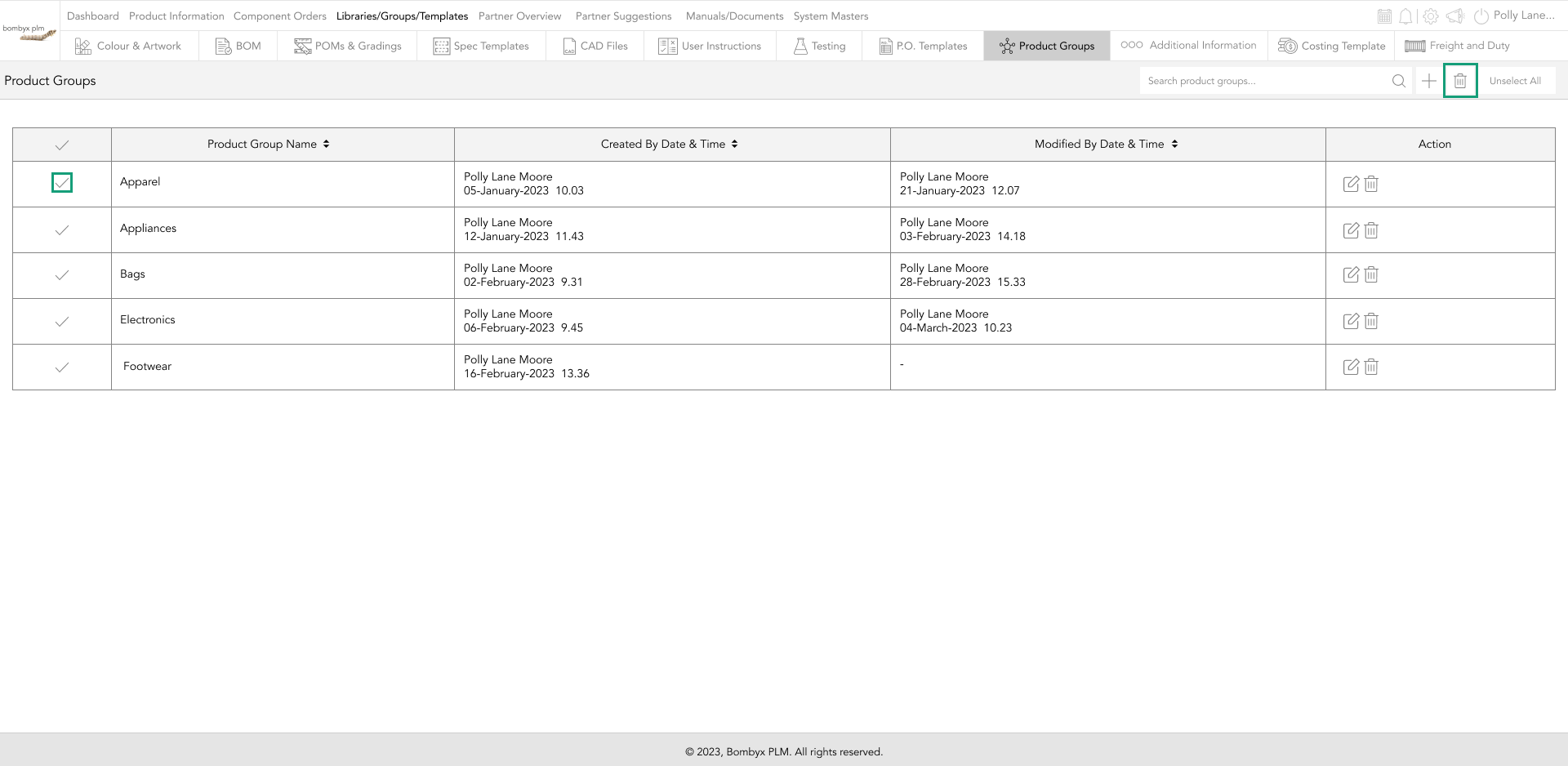
editing groups
To edit the product group, tap the edit icon of the selected row of the group.
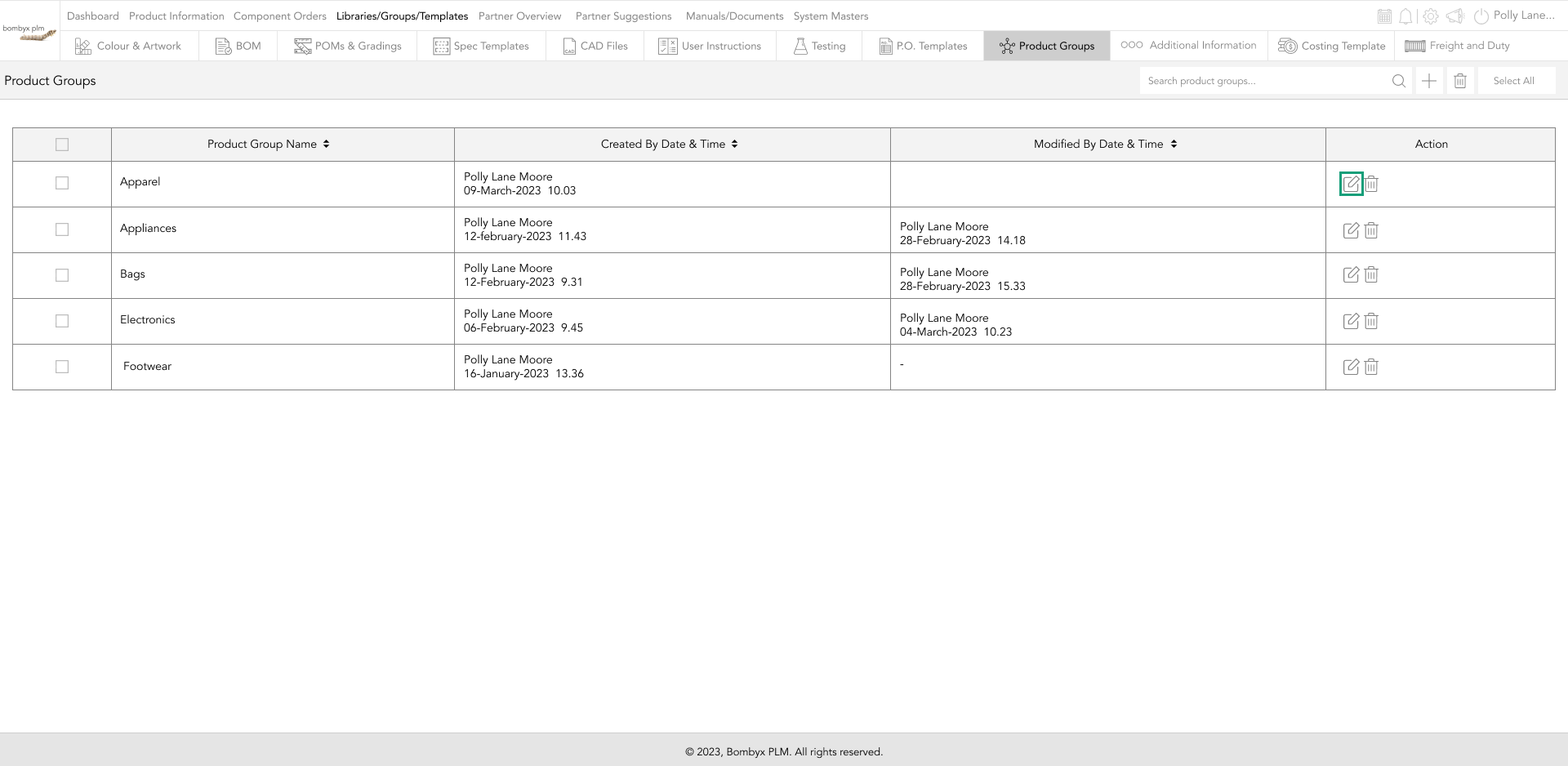
A popup will appear here you can edit the group's name, and once done tap the update button.
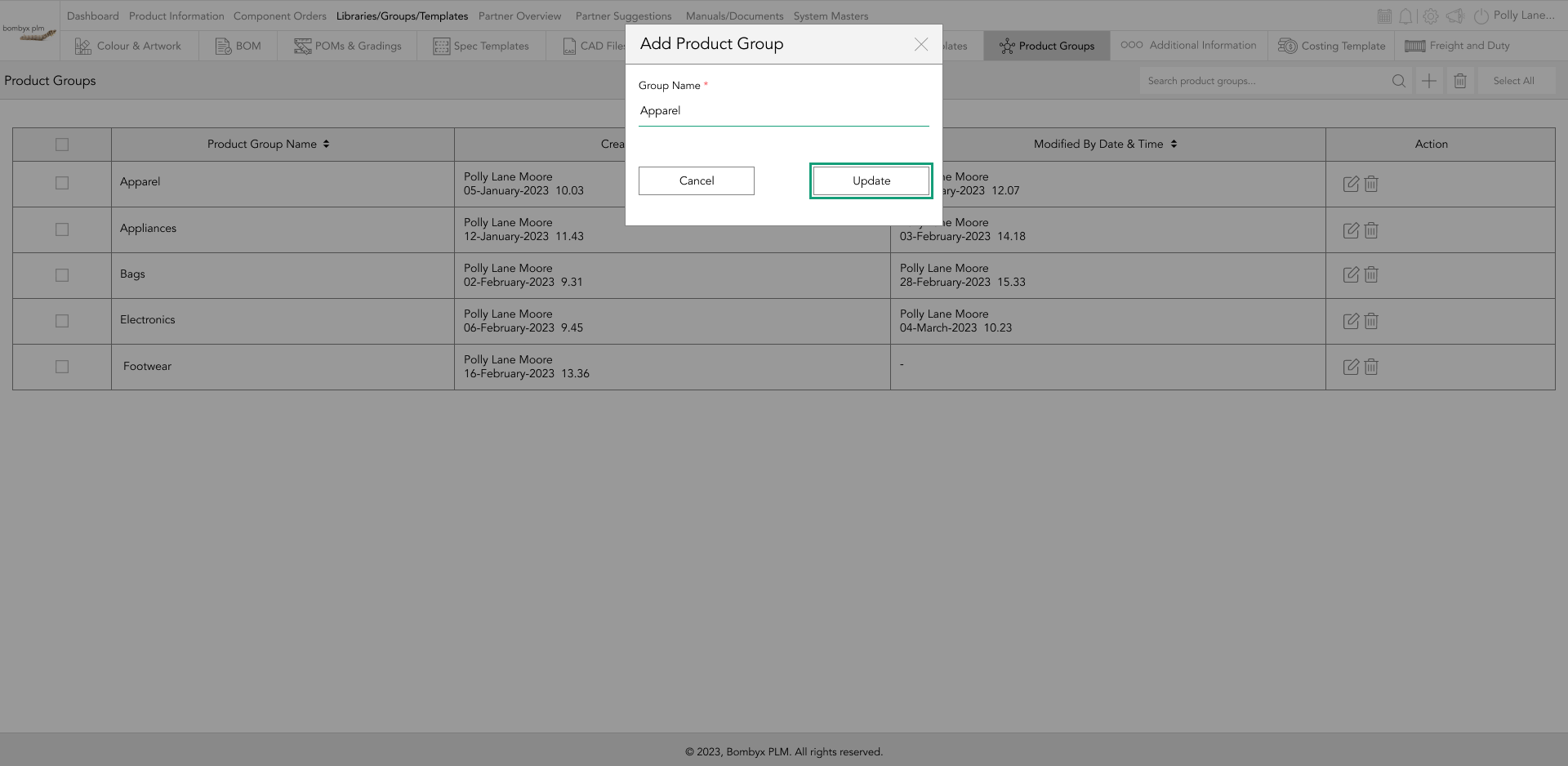
select/unselect all
To select all, tap on the ‘select all’ button this will mark all product groups with a tick, then you can delete all of the groups by clicking on the ‘bin’ icon next to the search bar.
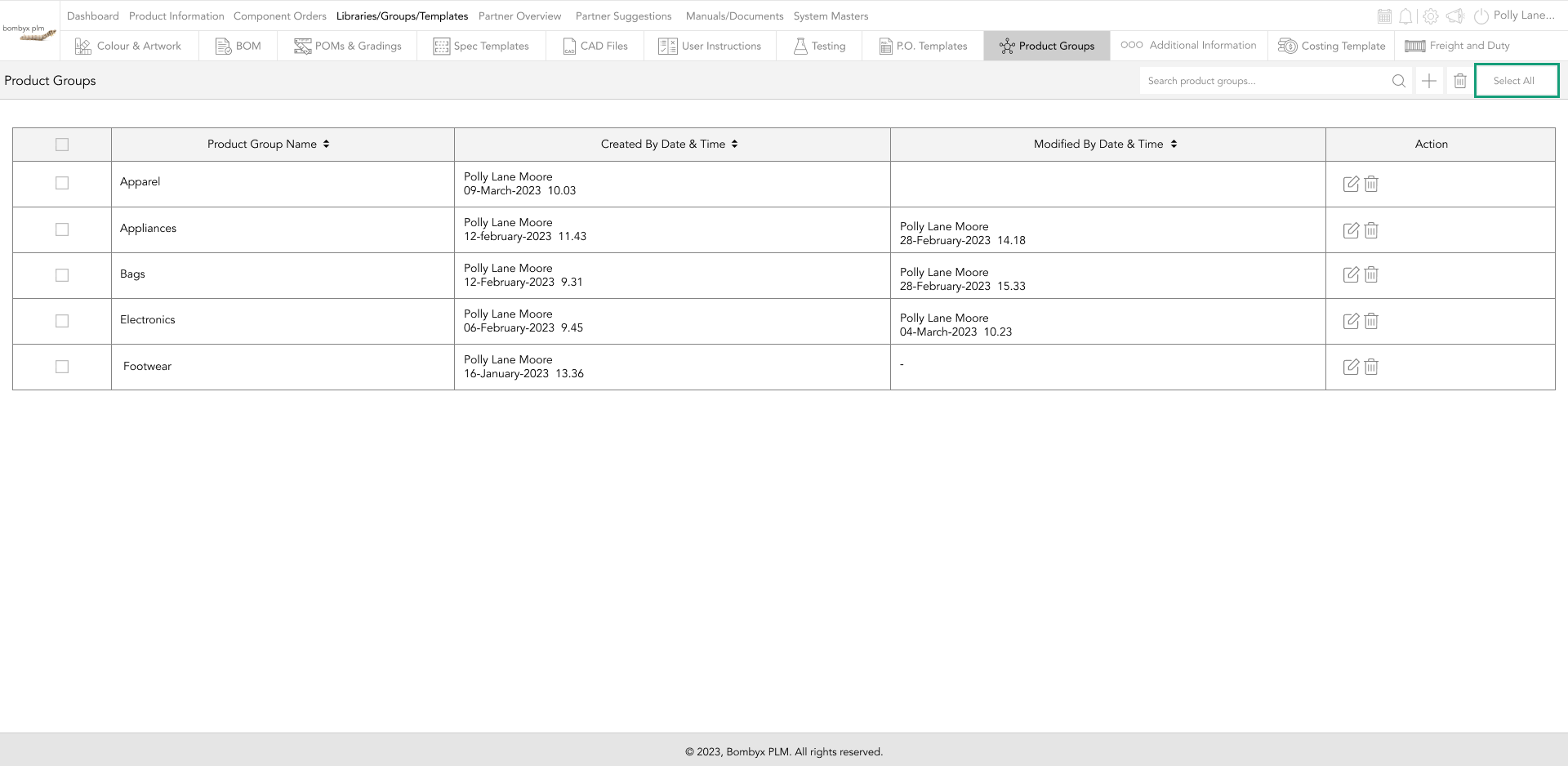
To unselect all, just tap on the ‘unselect all’ button in the same position as the select all and this will cancel the action.
product information groups
In product information, you will also see a dropdown box called product groups this is where the product groups you have created can be found.
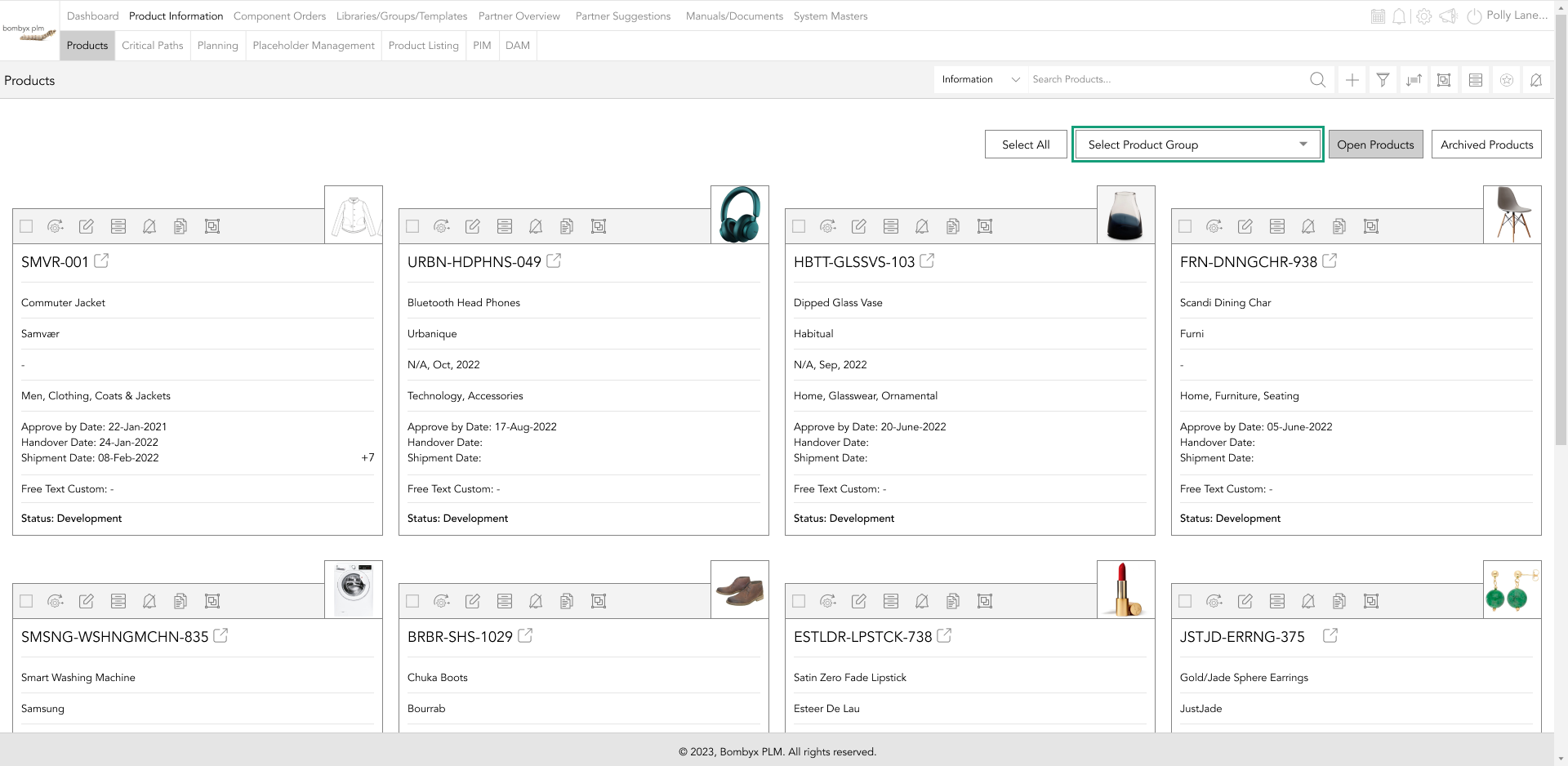
Any additional product groups that are needed that are not listed in that drop down is when you will again go into the product group section that can be accessed from Libraries/Groups/Templates.
Beyond the Label: Diving into the Sustainable Story with Digital Product Passports
Consumers today are increasingly concerned about the environmental and social impact of their purchases. From the food they eat.
Bombyx’s AI Integration: Advancing Business Excellence in PLM, PIM, and DAM Systems
Let's delve into the exciting realm of Artificial Intelligence (AI) undergoing a transformative evolution. As we Enter the year 2024.
Beyond Baubles: A Stylish Dive into Christmas Fashion Trends.
e explore the latest Christmas fashion trends, with a focus on achieving a harmonious balance between sophistication and comfort. From luxurious velvets to cosy knits
Streamlining Winter Fashion with PLM: Managing Seasonal Changes
Winter fashion production demands meticulous planning and execution. PLM serves as a guiding force in production management, aiding in resource allocation, scheduling
Christmas Experience through Digital Transformation
During the Autumn/Winter months in Europe and the USA, are marked by heightened activity. The festive season introduces an atmosphere of joy and unity. Amidst the era of digital in
Demanding Trends & The Transformative Power of Product Lifecycle Management
Explore how strategic Product Lifecycle Management (PLM) empowers fashion to navigate trends sustainably. This post delves into the symbiosis of trends and sustainability,
The Power of Product Information Management (PIM) With a PLM System.
In today's fast-paced business environment, effective product information management is crucial for success. Product Information Management (PIM) is a powerful tool.
Fashion and the Power of Product Lifecycle Management
In recent years, the fashion industry has witnessed a surge in fashion, a phenomenon characterised by the rapid production and consumption of inexpensive clothing... and a whole l
Supply Chain Management has Forever Changed
Brands make use of product lifecycle data analysis to help them work out price points, marketing and advertising strategies, packaging, growth and expansion… and a whole lot more
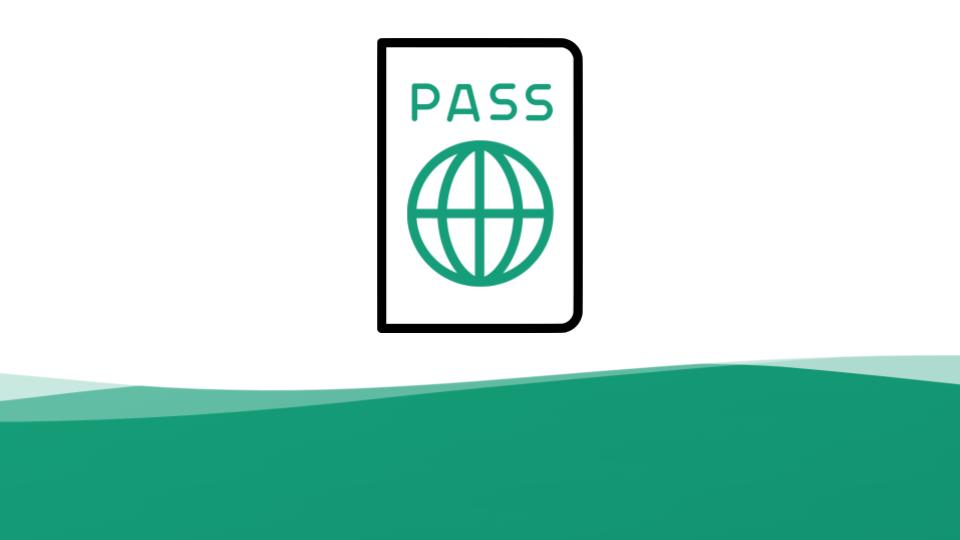
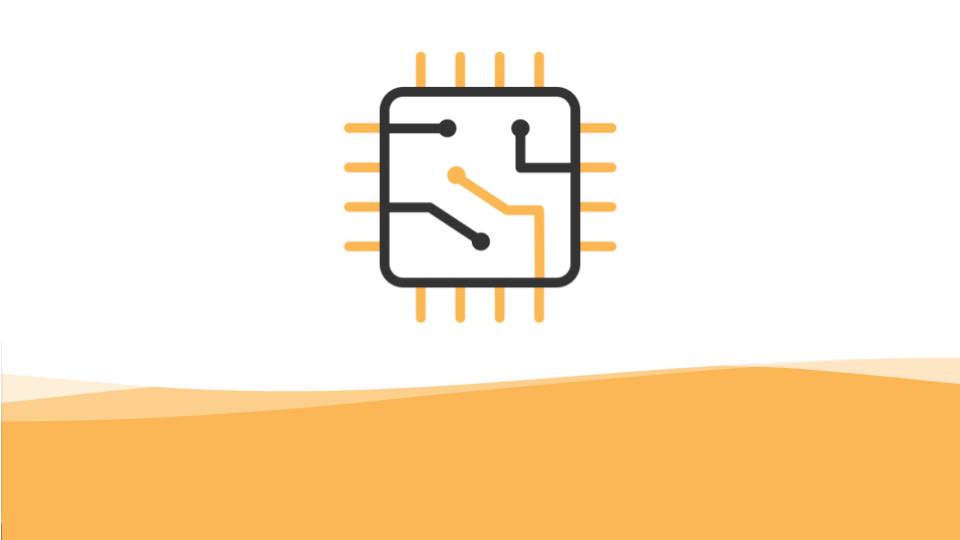
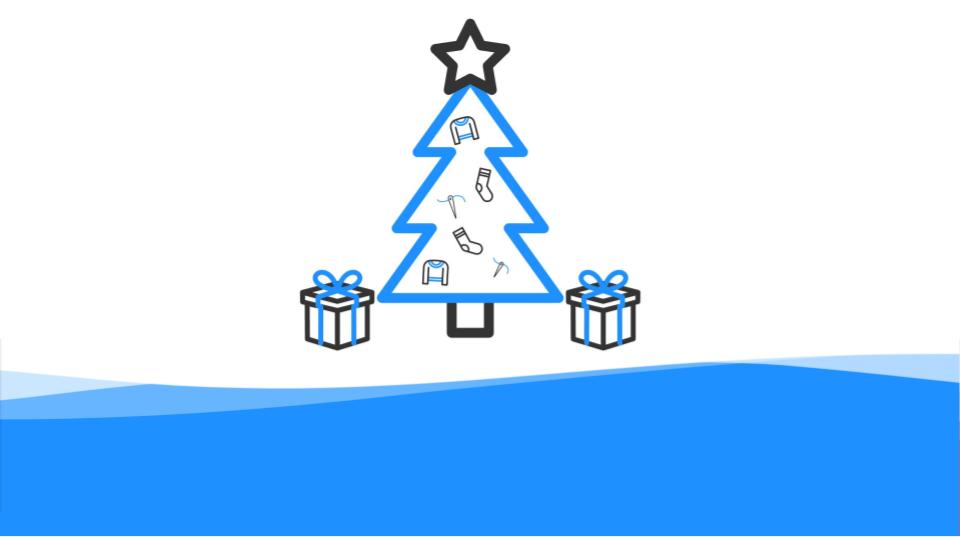
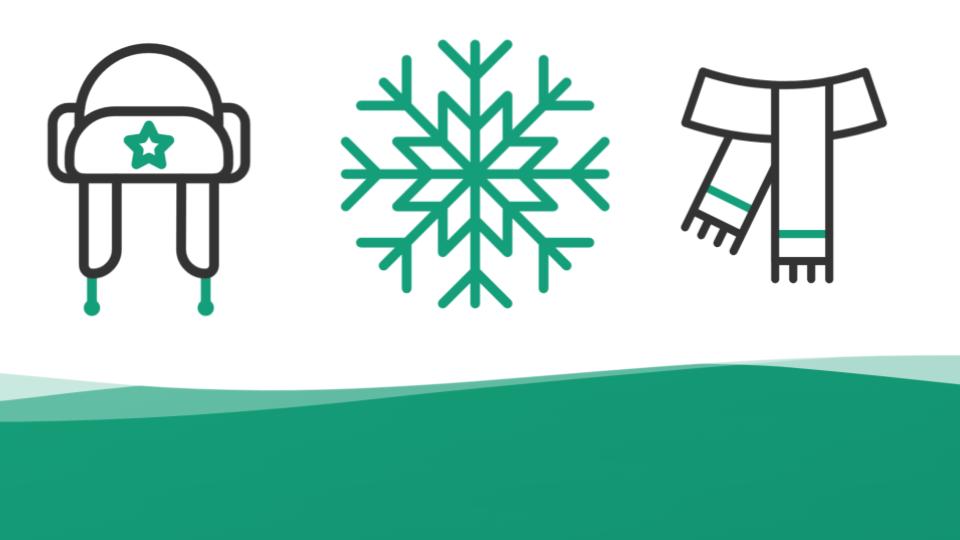
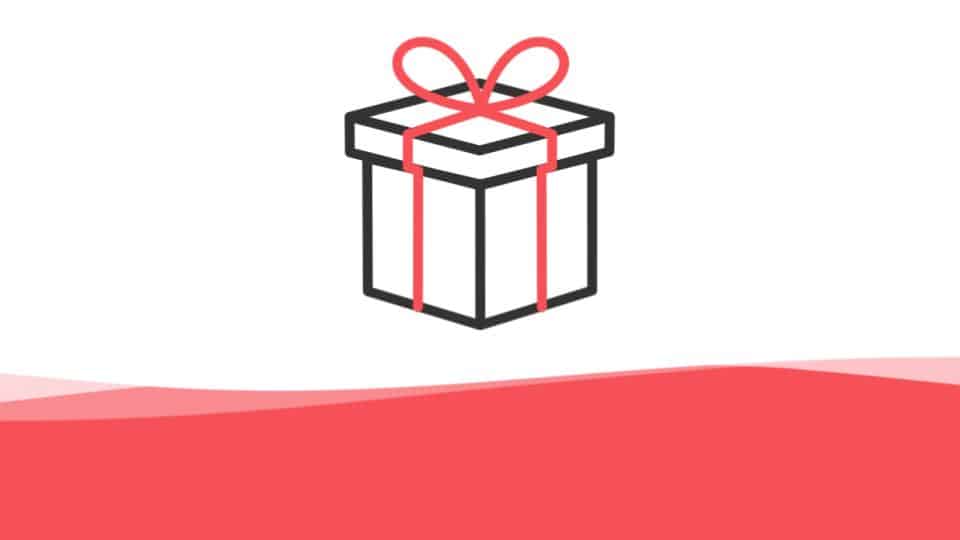
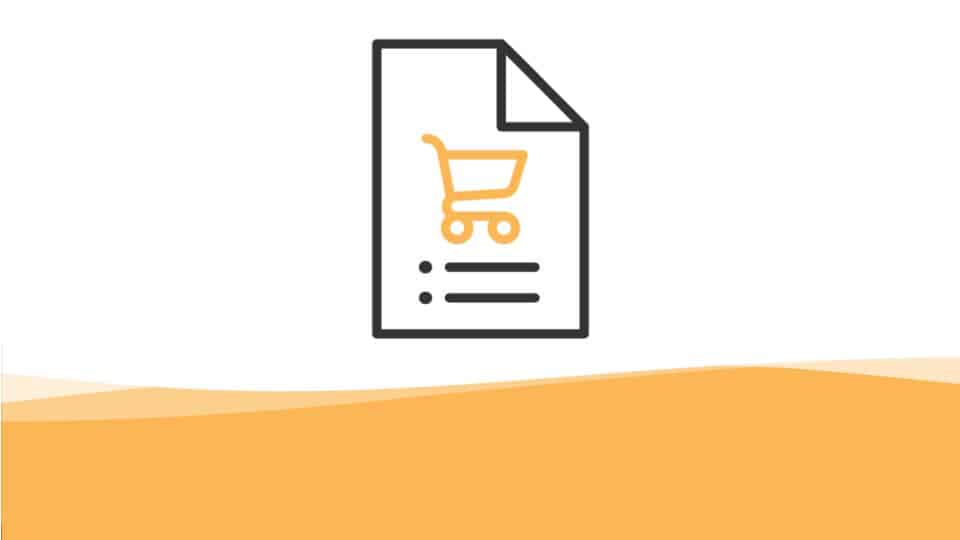
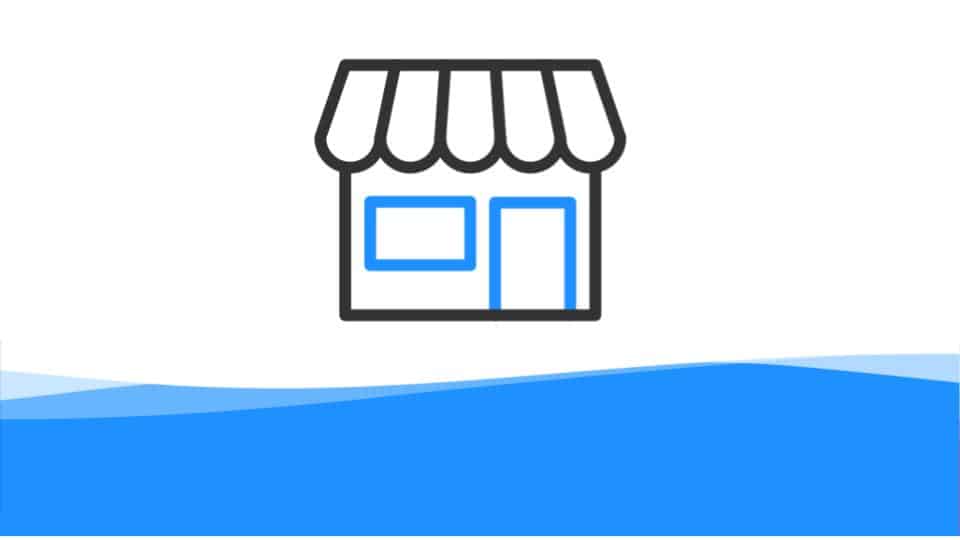
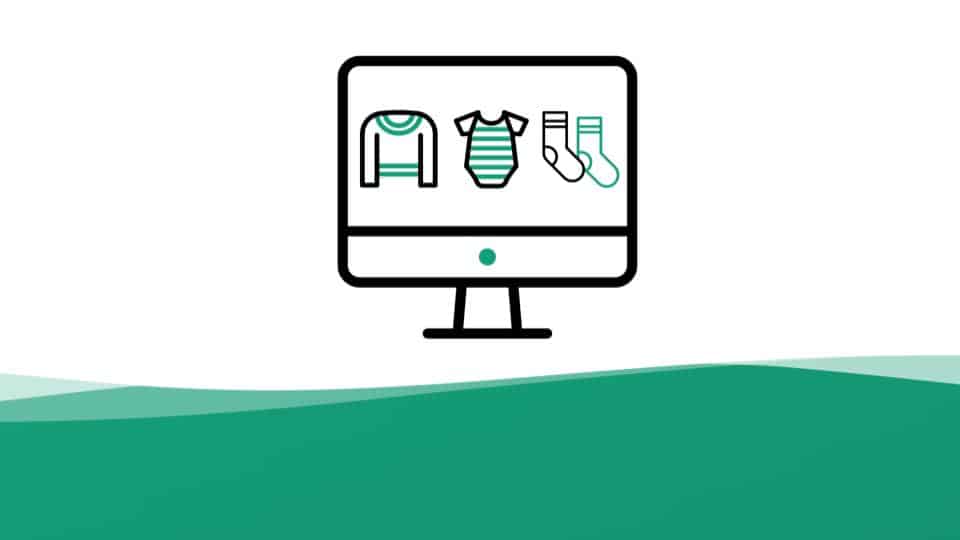
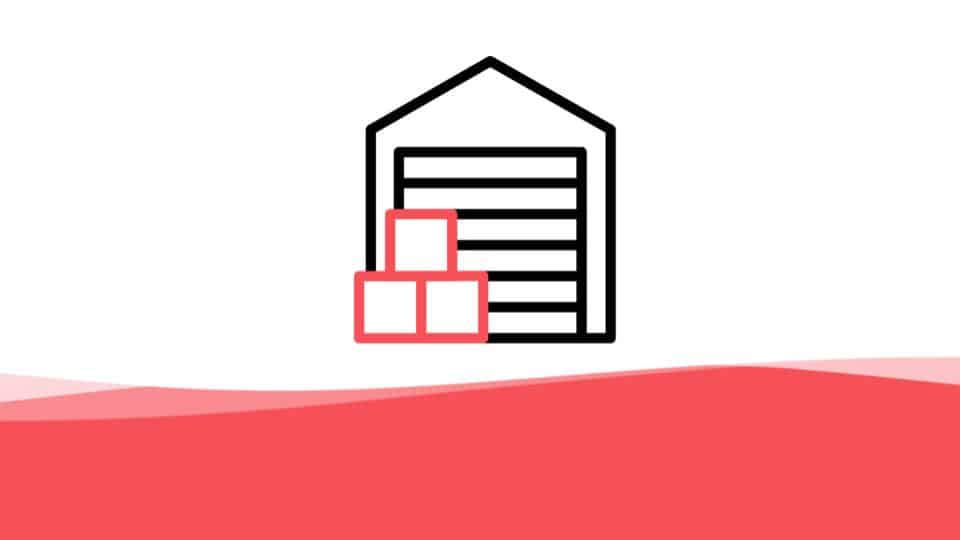
Grouping products systematically is a fundamental practice in various industries that involves organizing and categorizing products based on specific criteria or characteristics. By grouping products, businesses can improve efficiency and streamline operations. Systematic grouping allows for easy identification, inventory management, and retrieval of products, reducing time and effort in locating specific items. It enables businesses to analyse sales patterns, identify trends, and make informed decisions regarding product assortment, pricing, and promotions. Furthermore, systematic grouping facilitates effective marketing strategies, as products can be targeted to specific customer segments or aligned with particular needs or preferences.